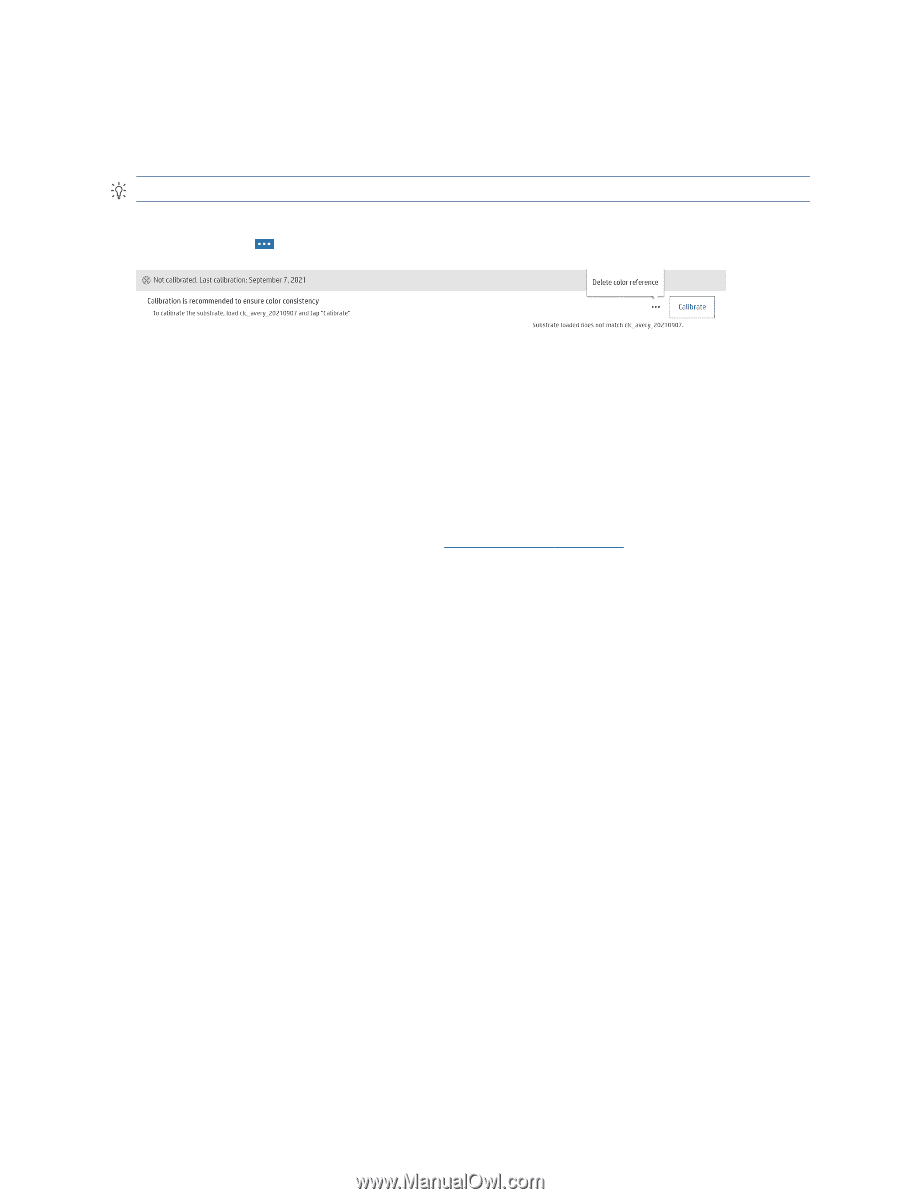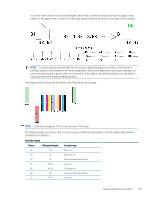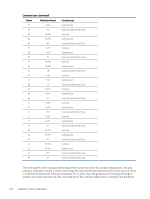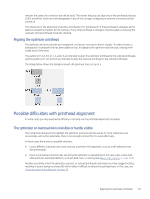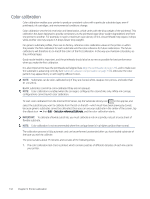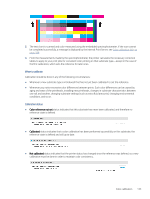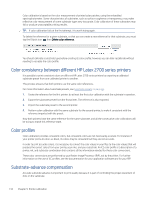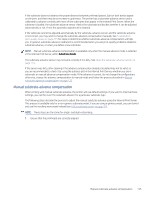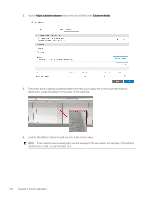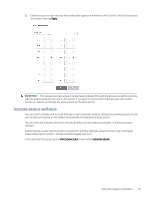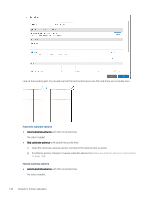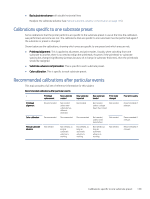HP Latex 2700 User Guide 3 - Page 141
Color consistency between different HP Latex 2700 series printers, Color profiles
 |
View all HP Latex 2700 manuals
Add to My Manuals
Save this manual to your list of manuals |
Page 141 highlights
Color calibration is based on the color measurement of printed color patches, using the embedded spectrophotometer. Some characteristics of substrates, such as surface roughness or transparency, may make reflective color measurement of some substrate types very inaccurate. Color calibration of these substrates may fail or produce unacceptable printing results. TIP: If color calibration fails at the first attempt, it is worth trying again. To delete the reference for a given substrate, so that you can create a new reference for that substrate, you must tap the Ellipsis icon , then Delete color reference. You should calibrate a substrate type before creating its color profile; however, you can later recalibrate without needing to recreate the color profile. Color consistency between different HP Latex 2700 series printers It is possible to print consistent colors on different HP Latex 2700 series printers by exporting a calibrated substrate preset from one calibrated printer to another. This process ensures that both printers use the same color references. For more information about substrate presets, see Substrate presets on page 65. 1. Create the reference for the first printer: do at least the first color calibration with the substrate in question. 2. Export the substrate preset from the first printer. The reference is also exported. 3. Import the substrate preset to the second printer. 4. Perform color calibration with the same substrate for the second printer, to make it consistent with the reference imported with the preset. Now both printers have the same reference for the same substrate, and all the consecutive color calibrations will be trying to match this reference state. Color profiles Color calibration provides consistent colors, but consistent colors are not necessarily accurate. For instance, if your printer prints all colors as black, its colors may be consistent but they are not accurate. In order to print accurate colors, it is necessary to convert the color values in your files to the color values that will produce the correct colors from your printer, your inks, and your substrate. An ICC color profile is a description of a printer, ink, and substrate combination that contains all the information needed for these color conversions. These color conversions are performed by your Raster Image Processor (RIP), not by the printer. For further information on the use of ICC profiles, see the documentation for your application software and for your RIP. Substrate-advance compensation Accurate substrate advance is important to print quality because it is part of controlling the proper placement of dots on the substrate. 134 Chapter 9 Printer calibration