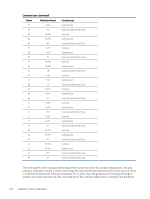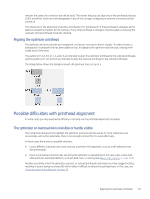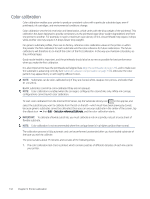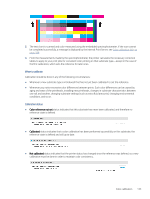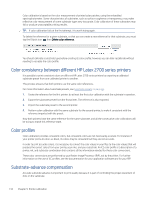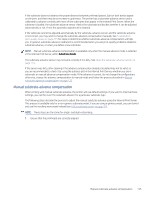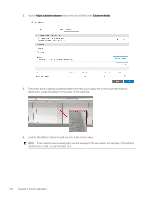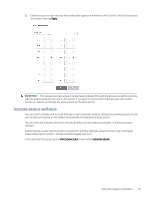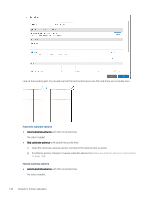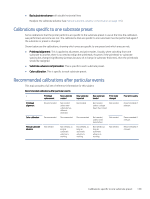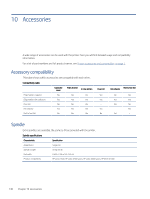HP Latex 2700 User Guide 3 - Page 142
Manual substrate-advance compensation, otherwise
 |
View all HP Latex 2700 manuals
Add to My Manuals
Save this manual to your list of manuals |
Page 142 highlights
If the substrate does not advance the proper distance between printhead passes, light or dark bands appear on the print, and there may be an increase in graininess. The printer has a substrate-advance sensor and is calibrated to advance correctly with most of the substrates that appear in the Internal Print Server. When the substrate is loaded, the substrate-advance sensor checks the substrate and decides whether it can be adjusted automatically or not. If not, the automatic adjustment is disabled. If the substrate cannot be adjusted automatically by the substrate-advance sensor and the substrate advance is not correct, you may wish to change the substrate-advance compensation manually. See Troubleshoot print-quality issues on page 275 for steps to determine whether substrate-advance compensation will help you. In general, substrate-advance calibration is recommended when you see print-quality problems related to substrate advance, or when you define a new substrate. NOTE: Manual substrate-advance compensation is available only when the manual advance mode is selected in the Internal Print Server, within Substrate details. The substrate-advance sensor may not work correctly if it is dirty. See Clean the substrate-advance sensor on page 174. If the sensor was dirty, after cleaning it the advance compensation already calculated may not be valid, so you are recommended to check it by using the advance plot in the Internal Print Server, whether you are in automatic or manual advance compensation mode. If the advance is correct, do not change the configuration; otherwise, change the advance compensation to manual mode and follow the process described in Manual substrate-advance compensation on page 135. Manual substrate-advance compensation When printing with manual substrate advance, the printer will use default settings. If you want to improve these settings, you can fine-tune the substrate advance for a particular substrate type. The following steps describe the process to adjust the manual substrate advance using the Internal Print Server. This process is available only for a non-generic substrate preset; if you are using a generic preset, you can clone it and use the resulting new preset instead (see Edit a substrate preset on page 76.). NOTE: These steps are the same for single- and dual-roll printing. 1. Ensure that the printheads are correctly aligned. Manual substrate-advance compensation 135