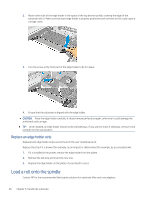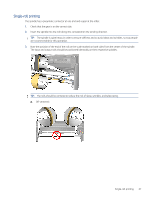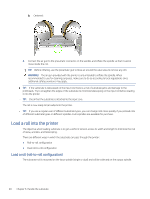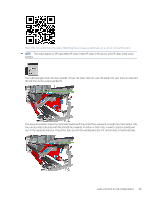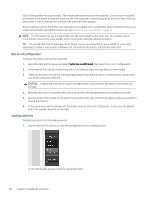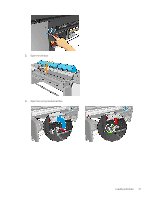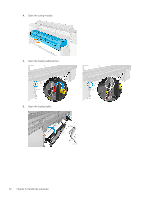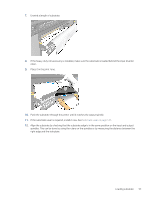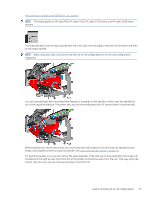HP Latex 2700 User Guide 3 - Page 57
Roll-to-roll configuration, Loading substrate, Substrate Load/Unload
 |
View all HP Latex 2700 manuals
Add to My Manuals
Save this manual to your list of manuals |
Page 57 highlights
Each of the spindles has its own motor. The motors maintain tension on the substrate. Some vacuum is applied at the level of the platen to keep the substrate flat. The substrate is moved forwards by the drive roller motor, on which there is a pinch mechanism to prevent the substrate from slipping. Before loading a roll into the printer, you must have a roll loaded onto a spindle (the input roll) and an empty core loaded onto another spindle (the output roll). See Load a roll onto the spindle on page 46. NOTE: For the output roll, use a single empty core the same length as the input core. Do not place two or more shorter cores on the same spindle, which could cause substrate-advance problems. TIP: The spindle and a roll of substrate can be heavy. You are recommended to use a forklift or some other equipment to move it into position; otherwise, lift one end into the printer, and then the other end. Roll-to-roll configuration Configure the printer and load the substrate. 1. Go to the Internal Print Server and select Substrate Load/Unload, then select the correct configuration. 2. In the Internal Print Server, choose from the list of substrate types the type that you have loaded. 3. If they are installed, remove the substrate edge holders from the print platen so that they do not get in the way while loading the substrate. CAUTION: Loading the substrate on top of the edge holders could severely damage the printheads and carriage. 4. Bring the new roll on its spindle to the rear of the printer, with the geared end of the spindle on the left. 5. Rest the ends of the spindle on the platforms provided at the rear of the printer; plastic pads are provided to absorb the impacts. 6. In the same way, load the spindle with the empty core into the front of the printer. In this case, the geared end of the spindle should be on the right. Loading substrate Detailed instructions for the loading process. 1. Use the Internal Print Server to raise the carriage beam to its loading position... or start the loading process using the substrate button. 50 Chapter 6 Handle the substrate