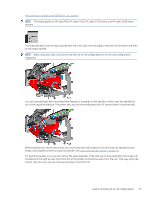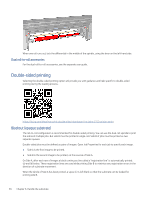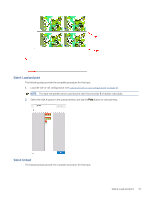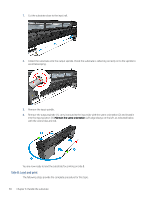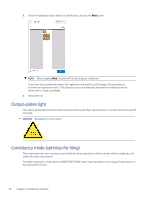HP Latex 2700 User Guide 3 - Page 67
Output-platen light, Consistency mode (optimize for tiling), the Internal Print Server.
 |
View all HP Latex 2700 manuals
Add to My Manuals
Save this manual to your list of manuals |
Page 67 highlights
3. Finish the loading process, select the Side B queue, and tap the Print button. NOTE: Before tapping Print, ensure that the Side B queue is selected. The printer will automatically detect the registration line and the Side B image will be positioned to minimize registration errors. This detection occurs automatically after each row detected and an adjustment is made accordingly. 4. Unload the roll. Output-platen light The output-platen light illuminates both the platen and the job that is being printed. It can be switched on and off manually. CAUTION: Be aware of a risk of burns. Consistency mode (optimize for tiling) This mode improves color consistency, specifically for tiling applications within a printer, within a single job, and within the same substrate roll. To enable consistency mode, tap the CONSISTENCY MODE switch near the bottom of the Queue Properties bar in the Internal Print Server. 60 Chapter 6 Handle the substrate