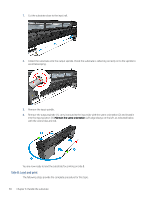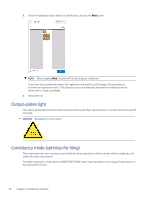HP Latex 2700 User Guide 3 - Page 70
Create and manage print jobs, Add a new print job, To make adding new jobs easier
 |
View all HP Latex 2700 manuals
Add to My Manuals
Save this manual to your list of manuals |
Page 70 highlights
7 Create and manage print jobs The following sections provide details for this topic. Add a new print job Each print job must be created in your Raster Image Processor (RIP) and then added to the Internal Print Server. When the RIP has generated a print job, its output folder will contain at least three files: ● A JDF file containing job settings ● A low-resolution TIFF file for use in thumbnails and previews ● At least one high-resolution TIFF file containing the image to be printed IMPORTANT: The output folder should be the shared folder on the Internal Print Server computer that was created during printer installation. The Internal Print Server cannot take files directly from the network because access would not be fast enough. IMPORTANT: To make adding new jobs easier, HP recommends configuring the output folder of your RIP software to use the shared folder created during installation. With this configuration, each job created by the RIP will be automatically added to the Internal Print Server's inbox. Alternatively, if a shared folder cannot be used, the files generated by the RIP can be provided to the printer using a USB device. In this case, follow the instructions below: Create and manage print jobs 63