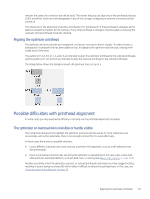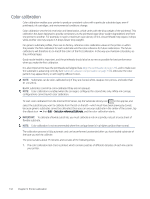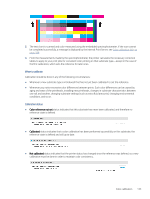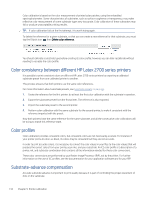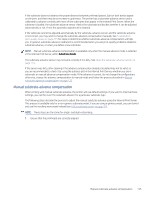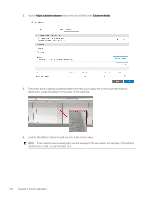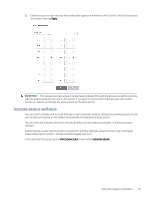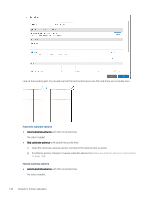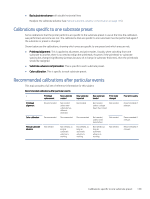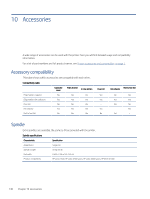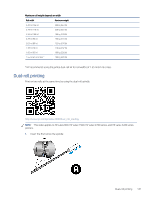HP Latex 2700 User Guide 3 - Page 143
If two columns seem equally light, use the average of the two values. For example, if the lightest
 |
View all HP Latex 2700 manuals
Add to My Manuals
Save this manual to your list of manuals |
Page 143 highlights
2. Tap the Adjust substrate advance button that you will find under Substrate details. 3. The printer prints a special numbered pattern that help you to apply the correct substrate-advance adjustment. Locate the pattern in the center of the substrate. 4. Look for the lightest column in each row: this is the correct value. NOTE: If two columns seem equally light, use the average of the two values. For example, if the lightest columns are +2 and +3, use the value +2.5. 136 Chapter 9 Printer calibration

2.
Tap the
Adjust substrate advance
button that you will find under
Substrate details
.
3.
The printer prints a special numbered pattern that help you to apply the correct substrate-advance
adjustment. Locate the pattern in the center of the substrate.
4.
Look for the lightest column in each row: this is the correct value.
NOTE:
If two columns seem equally light, use the average of the two values. For example, if the lightest
columns are +2 and +3, use the value +2.5.
136
Chapter 9
Printer calibration