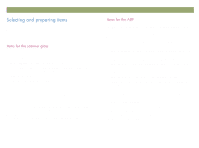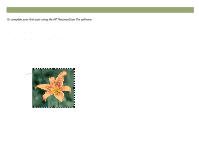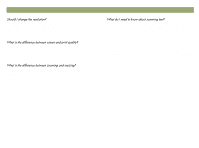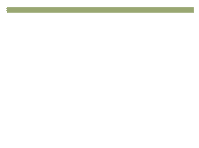HP Scanjet 7450c HP Scanjet 7400C Series Scanner Windows - (English) User Manu - Page 10
Getting started, Back to TOC
 |
View all HP Scanjet 7450c manuals
Add to My Manuals
Save this manual to your list of manuals |
Page 10 highlights
10 Getting started 1 Load the item in the scanner. See "To load the item in the scanner" on page 9. 2 Select COLOR COPY or B&W COPY by pressing the button until the light next to your choice is lit. Only select COLOR COPY if you are printing to a color printer. Back to TOC 4 On the scanner, press COPY. The scanner scans the item using settings optimized for printing this type of item and then prints the item to the default printer. Copy button Color or B&W button 3 To make more than one copy, press NUMBER OF COPIES until the number you want appears on the display. Number of copies button If you have not already scanned using the HP PrecisionScan Pro software, see "To complete your first scan using the HP PrecisionScan Pro software" on page 11.