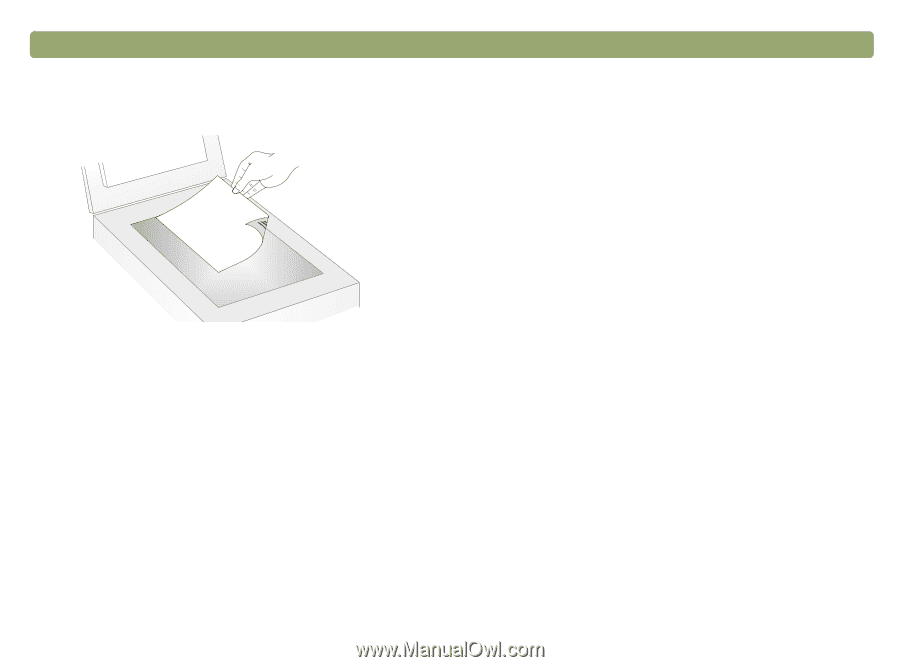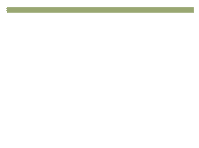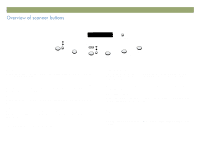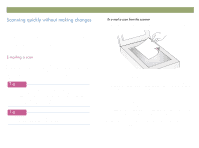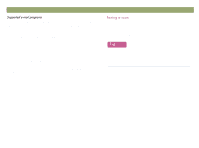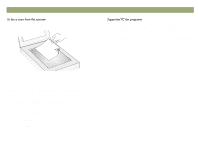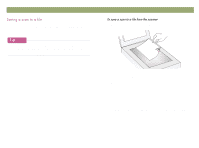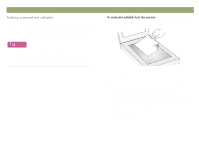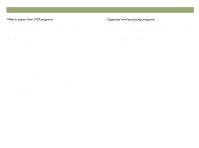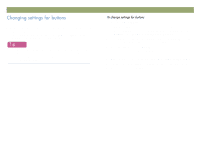HP Scanjet 7450c HP Scanjet 7400C Series Scanner Windows - (English) User Manu - Page 19
Back to TOC, Scanning from scanner buttons
 |
View all HP Scanjet 7450c manuals
Add to My Manuals
Save this manual to your list of manuals |
Page 19 highlights
Back to TOC 1 Place the original face down on the scanner glass and close the lid. Note: To load items in the ADF, see page 66. 2 Press FAX on the scanner. 3 If the scanner or the computer prompts you for another page, do one of the following: If you do not have more pages to scan, click Done. If there are additional pages of this item, load the next page and click Scan. Repeat until all pages are scanned. Then, click Done. 4 If you have a supported fax program, the scanned image automatically appears in a new fax message. Address the message and send it as you normally do. If the scanned image does not attach to a new message, see "Supported PC fax programs" on this page. Scanning from scanner buttons 19 Supported PC fax programs allow the scanner to scan items directly into new fax messages. If a scanned image automatically appears in a new fax message, your PC fax program is supported. If you are using an unsupported PC fax program, the scanner cannot scan items directly into a fax message. The scanner scans the item but then prompts you to save the scanned image as a file. After saving the image as a file, open a fax message and attach the file as you normally do. To be prompted to save the file, make sure that Fax file is selected in the button options. Otherwise, you receive an error message when you press FAX at the scanner. See "Changing settings for buttons" on page 24 to check or change which PC fax program is set as the default, or to set Fax file as the default.