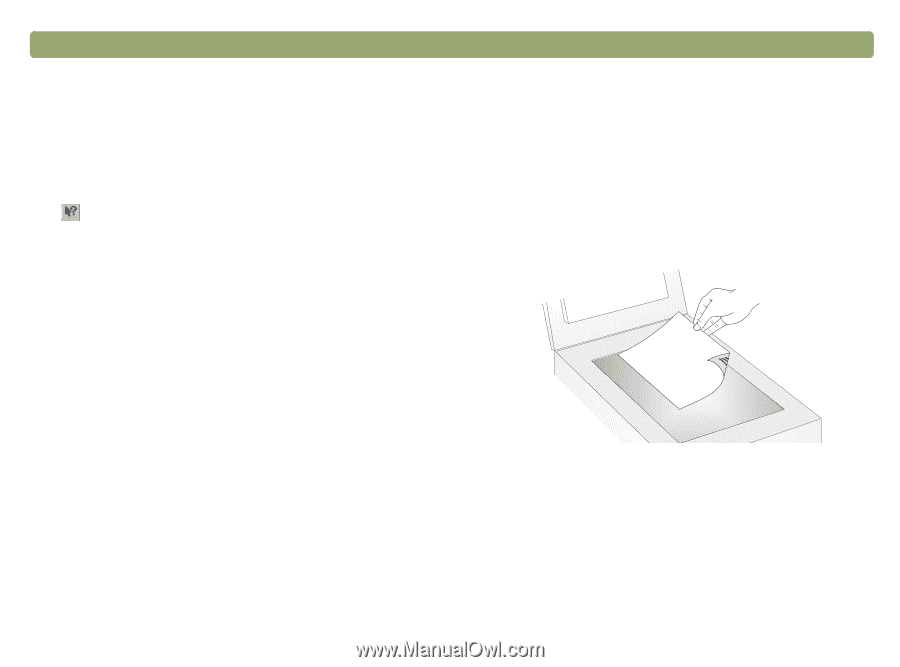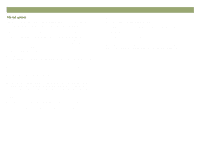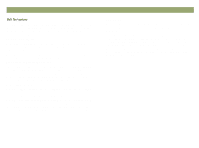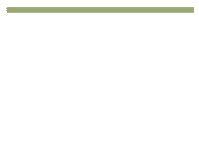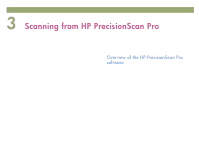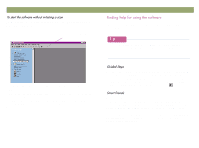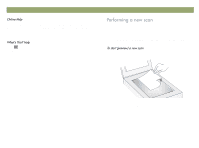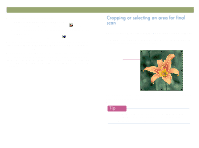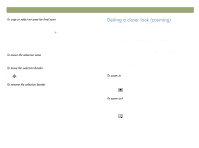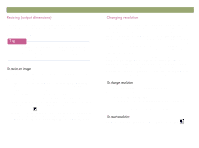HP Scanjet 7450c HP Scanjet 7400C Series Scanner Windows - (English) User Manu - Page 33
Huiruplqj²d²qhz²vfdq
 |
View all HP Scanjet 7450c manuals
Add to My Manuals
Save this manual to your list of manuals |
Page 33 highlights
Back to TOC The online Help is an easy-to-use source of information about using the scanner and software, troubleshooting, support, and specifications. To gain access to the Help: on the Help menu, click Contents. Or, click the Help button in any dialog box in which it appears. Click and click a button, menu, or command to find more information about that feature. Scanning from HP PrecisionScan Pro 33 Once you start a new scan, the scanner does a preliminary scan of the item and displays the scanned image in the HP PrecisionScan Pro software. Then, you can see the scanned image and edit it, if necessary, before sending it to a destination or saving it as a file. 1 Place the original face down on the scanner glass and close the lid. Note: To load items in the ADF, see page 66.