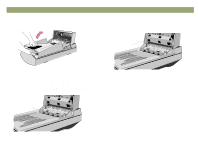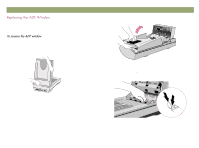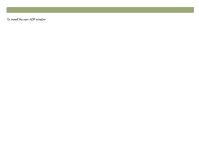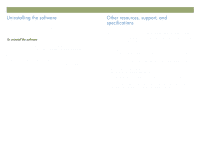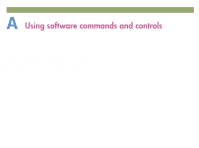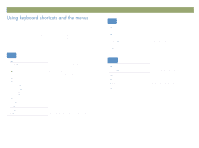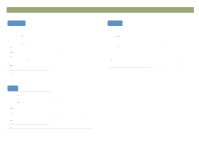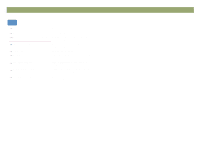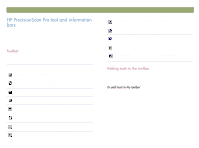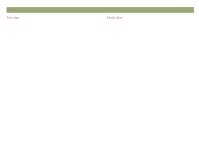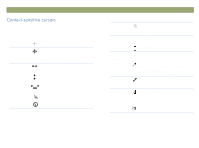HP Scanjet 7450c HP Scanjet 7400C Series Scanner Windows - (English) User Manu - Page 106
This also shows which commands can be performed using
 |
View all HP Scanjet 7450c manuals
Add to My Manuals
Save this manual to your list of manuals |
Page 106 highlights
106 This section summarizes the menus and commands in the HP PrecisionScan Pro software that you can select using the keyboard. To open a menu, press ALT+ the underlined letter for that menu. To perform a command, open the menu and press the underlined letter for that command. This section also shows which commands can be performed using a keyboard accelerator (shortcut). Scan New Scan Scan To... Return to Save As... Print Print Setup Scanner Glass XPA (Slides) XPA (Negatives) Settings Save Load Preferences Exit CTRL+N CTRL+T CTRL+S CTRL+P Start (preview) a new scan. Scan and send to a destination, such as email When using TWAIN or WIA, return the scanned image to the other program. Save the selection area as a file. Scan and print the selection area. Change printing options. Select the source from which to scan. Only one can be selected. ALT+F4 Save settings. Load (use) settings. Change scanning default preferences. Close the HP PrecisionScan Pro software. Back to TOC Edit Undo Editing Changes Copy Select All Unselect All CTRL+Z CTRL+C CTRL+A ESC Return all settings except output type to the defaults for this image. Scan and place the selection area on the Clipboard. Select the entire scanner glass (including blank space). Remove the selection border. View Zoom In Zoom Out Guided Steps Tool Bar Info Bar Status Bar Zoom in on the selection area. Zoom out to the original view. Show or hide the Guided Steps. Show or hide the toolbar. Show or hide the Info bar. Show or hide the Status bar.