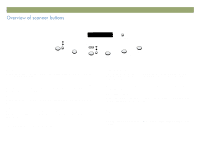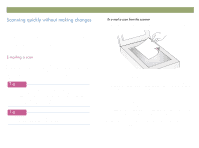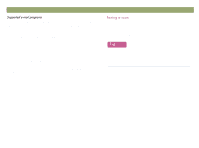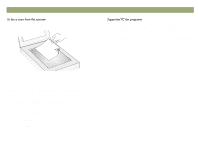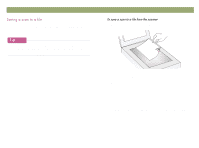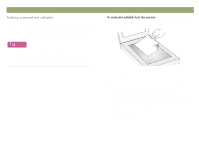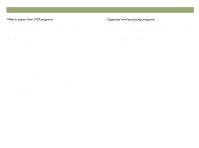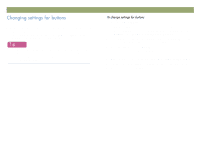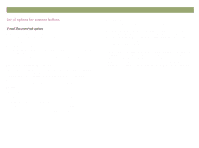HP Scanjet 7450c HP Scanjet 7400C Series Scanner Windows - (English) User Manu - Page 20
Ulqwlqj²frslhv
 |
View all HP Scanjet 7450c manuals
Add to My Manuals
Save this manual to your list of manuals |
Page 20 highlights
20 Scanning from scanner buttons You can scan an item and send it to a printer to make copies using the scanner button. At the computer, you will be able to select print quality and the destination printer before the copies print. Note that when you make copies, each page is treated as a separate print job, so the printer does not collate copies. Back to TOC 1 Place the original face down on the scanner glass and close the lid. Note: To load items in the ADF, see page 66. 2 Select COLOR COPY or B&W COPY by pressing the button until the light next to your choice is lit. Only select COLOR COPY if you are printing to a color printer and want a color copy. 3 Select the NUMBER OF COPIES by pressing the button until the number you want appears. 4 Press COPY on the scanner. 5 To reduce or enlarge the copies, lighten or darken them, or change which printer prints them, click Cancel on the computer to set options in the HP ScanJet Copy Utility. Change options and click Copy. If you do not click Cancel, the number of copies specified on the scanner print directly to the default printer.