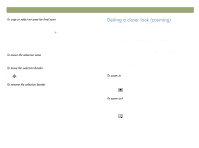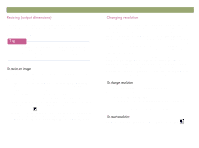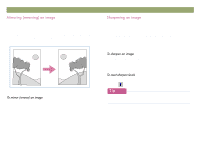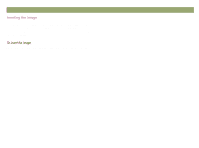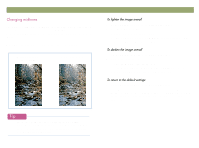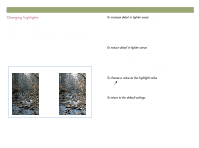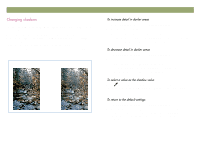HP Scanjet 7450c HP Scanjet 7400C Series Scanner Windows - (English) User Manu - Page 40
Kdushqlqj²dq²lpdjh
 |
View all HP Scanjet 7450c manuals
Add to My Manuals
Save this manual to your list of manuals |
Page 40 highlights
40 Scanning from HP PrecisionScan Pro You can mirror, or reverse, an image from side to side on the vertical axis. Mirroring an image allows you to see the elements of the image on the opposite side of their actual position. Mirroring can be particularly useful for items such as negatives that might be placed in their template backward and scanned in reverse. On the Tools menu, click Mirror. Repeat to return to the original layout. Back to TOC Increasing sharpening enhances detail in the image. The HP PrecisionScan Pro software automatically selects the optimal sharpen level, but you can change it. You might want to increase sharpening if the image looks fuzzy. Conversely, you might want to decrease sharpening if the original item has flaws or marks on it. Increasing sharpening, or increasing it too much, can accent the flaws and create undesirable patterns. 1 On the Tools menu, click Sharpen. 2 Select a sharpen level from the list. The viewer shows the effect of the changes on the image. 1 On the Tools menu, click Sharpen. 2 Click . You can add the Reset Sharpen tool to the toolbar. See "To add tools to the toolbar" on page 109.