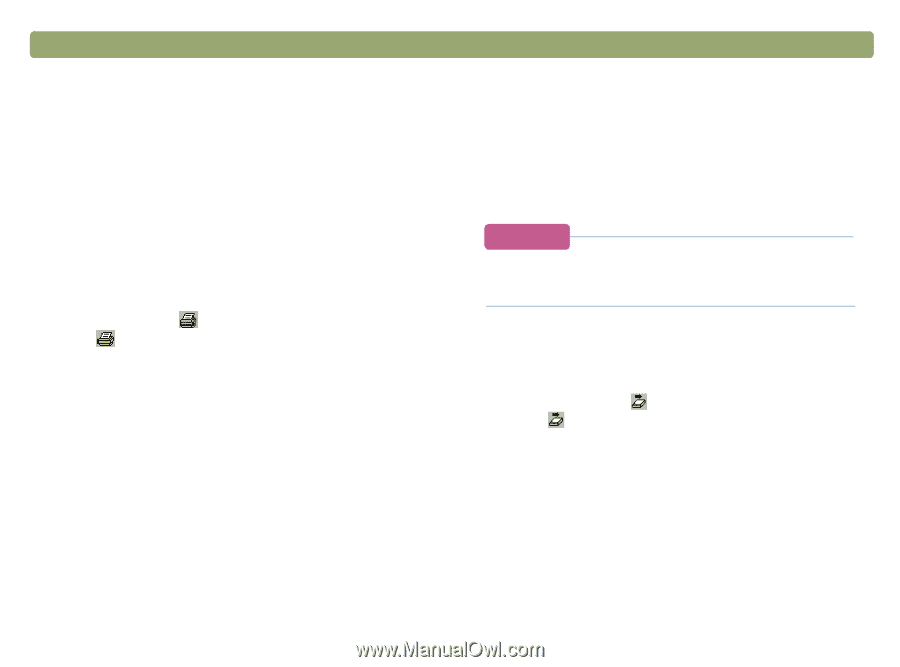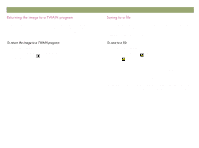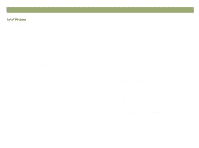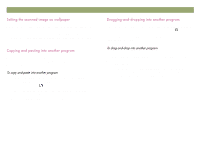HP Scanjet 7450c HP Scanjet 7400C Series Scanner Windows - (English) User Manu - Page 56
Ulqwlqj, 3odflqj²d²vfdq²rq²d²zhevlwh
 |
View all HP Scanjet 7450c manuals
Add to My Manuals
Save this manual to your list of manuals |
Page 56 highlights
56 Scanning from HP PrecisionScan Pro The selection area is the part of the image that prints. If there is no selection border, the contents of the entire scanner bed, including blank areas, print. The Print command is disabled if one of these output types is selected: Editable Text (OCR), Text and Image, or Black and White Bitmap Scalable. To print, you must select a different output type. Printing does not save the image to the computer. Save the scanned image to a file to use the image later. 1 Do one of the following: On the Scan menu, click Print. On the toolbar, click . Click in the Guided Steps, if they are visible. 2 In the Print dialog box, select the options you want and click OK. Back to TOC Share photos with other people by scanning directly to the Web. People you know can view the photos and other items by visiting your website, which will have an address you can give them. Links to the website are in English. When you choose this destination for the first time, you will be prompted to sign up for the free website. Then, you can scan directly to the site whenever you want. If you want to place a scan on a site other than an HP Share-to-Web site, save the scanned image as a file and then place the file on the site as you normally do. 1 Do one of the following: On the Scan menu, click Scan To. On the toolbar, click . Click in the Guided Steps, if they are visible. 2 Select HP Share-to-Web from the list and click Scan. 3 Follow the instructions on the screen to finish posting the scanned image to the website.