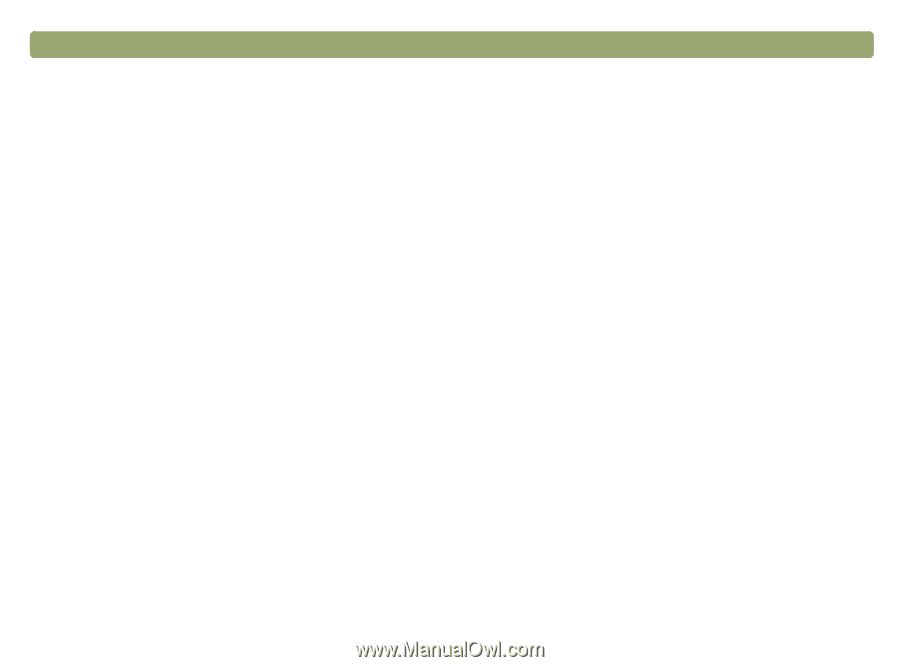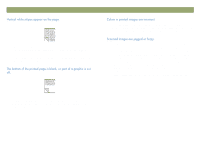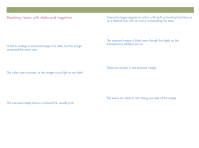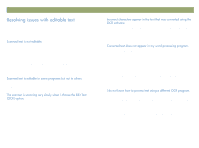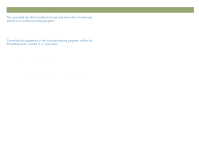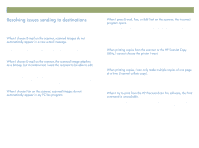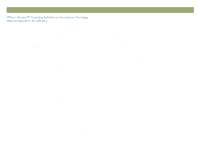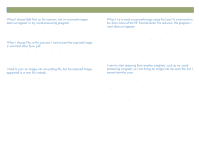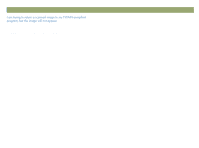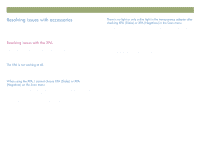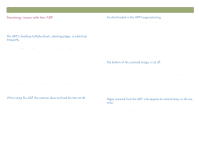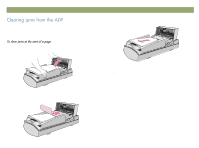HP Scanjet 7450c HP Scanjet 7400C Series Scanner Windows - (English) User Manu - Page 92
HP PrecisionScan Pro software. See
 |
View all HP Scanjet 7450c manuals
Add to My Manuals
Save this manual to your list of manuals |
Page 92 highlights
92 Troubleshooting usage and maintaining A cable might be loose. Check that the USB or SCSI cable is securely connected. You might have accidentally turned off the preview feature. Check this setting on the Scanner tab in the Preferences of the HP PrecisionScan Pro software. See "Setting preferences" on page 60. Check that the HP PrecisionScan Pro software is the program set to start when you press HP SCANNING SOFTWARE. In Windows 98 and 2000: 1 On the Start menu, point to Settings, and click Control Panel. 2 Double-click Scanners and Cameras. 3 Select your scanner model number from the list, if it is not already selected. 4 Click Properties. 5 From the Scanner Events list, select HP Scannning Software button. 6 Make sure the HP PrecisionScan Pro check box is selected. 7 Make sure the Disable Device Events check box is cleared. In Windows Me: 1 On the Start menu, point to Settings, and click Control Panel. 2 Double-click Scanners and Cameras. 3 Double-click the icon next to the name of your scanning device. 4 From the Select an Event list, choose the HP Scanning Software button. Back to TOC 5 Under Actions, make sure that HP PrecisionScan Pro is selected next to Start This Program. 6 Verify that the Take no action check box is cleared. In Windows NT 4.0 and Windows 95: 1 On the Start menu, point to Programs, point to HP ScanJet Utilities, and click HP ScanJet Button Manager. 2 Click the Events tab. 3 From the Scanner Events list, select HP Scannning Software button. 4 Make sure the HP PrecisionScan Pro check box is selected. 5 Make sure the Disable Events check box is cleared.