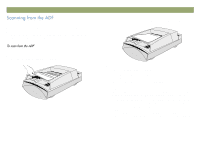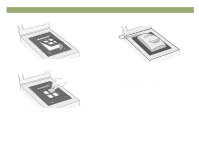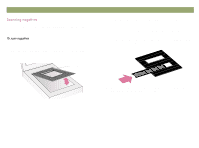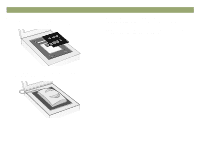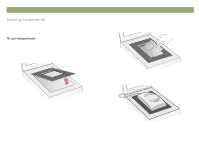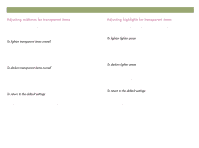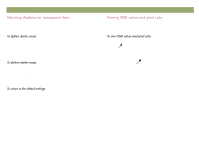HP Scanjet 7450c HP Scanjet 7400C Series Scanner Windows - (English) User Manu - Page 70
XPA Negatives, Scanner, Glass
 |
View all HP Scanjet 7450c manuals
Add to My Manuals
Save this manual to your list of manuals |
Page 70 highlights
70 Using accessories 7 Place the negatives template In the cut out of the large template. The graphic on the negatives template should be facing up and closest to the front (non-hinged) portion of the lid. Back to TOC 9 On the Scan menu, click XPA (Negatives). 10 Before making changes, see "Making optional adjustments for transparent items" on page 72. 11 When finished using the XPA, on the Scan menu, click Scanner Glass. Disconnect the XPA or set it aside. 8 Place the XPA over the large template. Align the XPA to fit in the corner cutouts on the template.

70
Using accessories
Back to TOC
7
Place the negatives template In the cut out of the large template.
The graphic on the negatives template should be facing up and
closest to the front (non-hinged) portion of the lid.
8
Place the XPA over the large template. Align the XPA to fit in the
corner cutouts on the template.
9
On the
Scan
menu, click
XPA (Negatives)
.
10
Before making changes, see
"Making optional adjustments for
transparent items" on page 72
.
11
When finished using the XPA, on the
Scan
menu, click
Scanner
Glass
. Disconnect the XPA or set it aside.