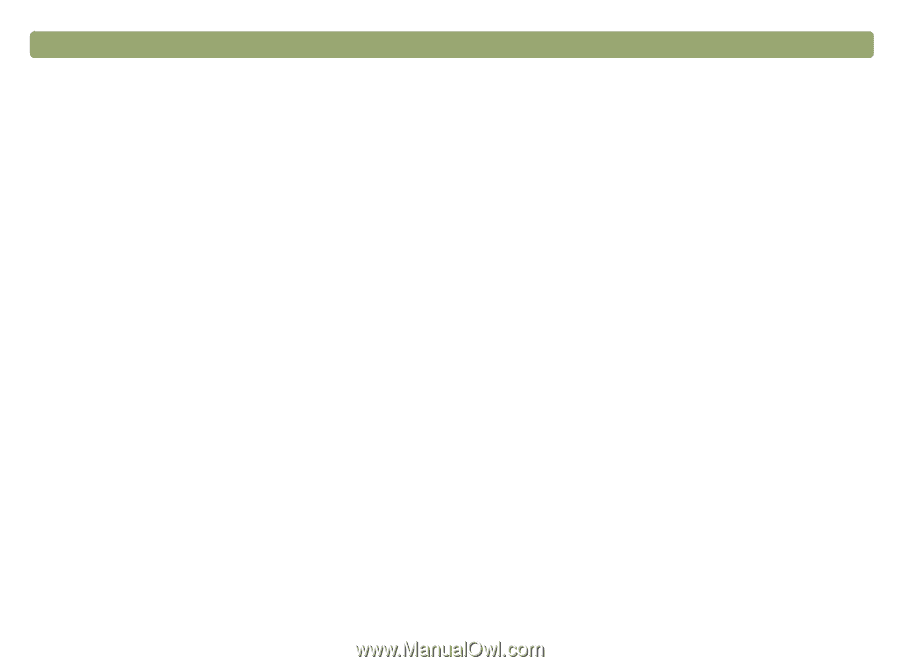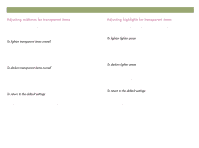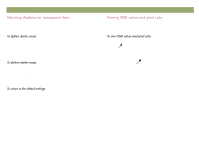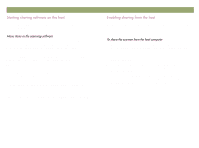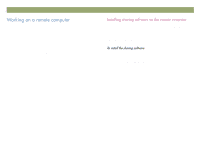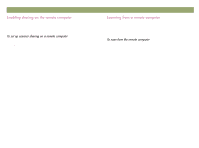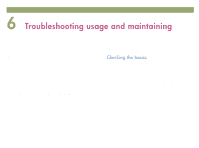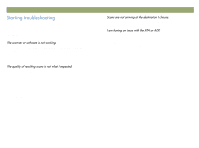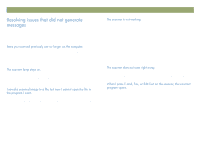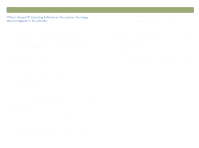HP Scanjet 7450c HP Scanjet 7400C Series Scanner Windows - (English) User Manu - Page 77
Runlqj²rq²d²uhprwh²frpsxwhu
 |
View all HP Scanjet 7450c manuals
Add to My Manuals
Save this manual to your list of manuals |
Page 77 highlights
Back to TOC Sharing the scanner on a network 77 Users of computers on a local area network can use the HP ScanJet scanner connected to a host computer, as long as the following are true: The remote computer has HP PrecisionScan LAN installed. See "Installing sharing software on the remote computer" on this page. The remote computer has sharing enabled. See "Enabling sharing on the remote computer" on this page. The host computer has enabled scanner sharing. See "Enabling sharing from the host" on page 76. After you have performed the setup procedures, you can use the scanner. See "Scanning from a remote computer" on page 78. To use the scanner from a remote computer, you must install HP PrecisionScan LAN on that computer. Only install this software and the HP PrecisionScan Pro software. Installing any other software made by another company that was included on the CD is a violation of copyright agreements. 1 Insert the HP scanning software CD into the CD-ROM drive. 2 Choose Install Software. 3 When presented with the list of software components you can install, choose Remote Scanning Installation. 4 Follow the instructions on the screen.