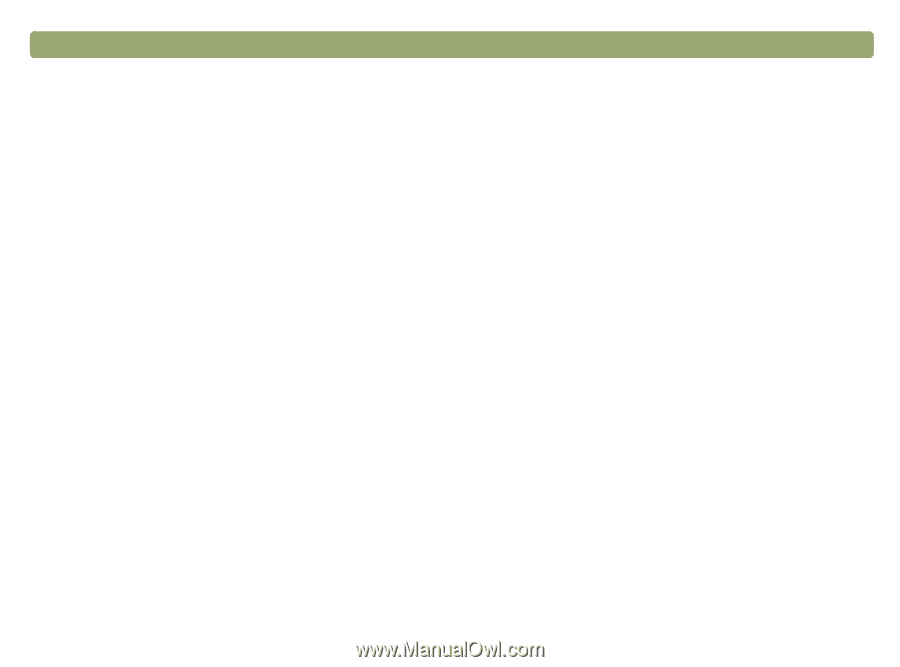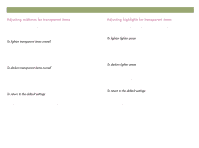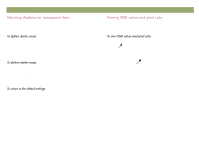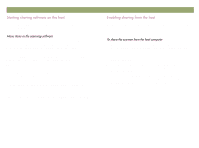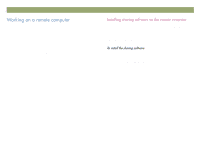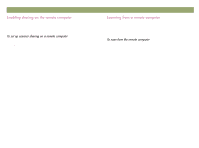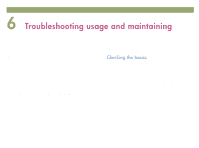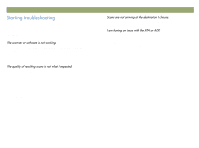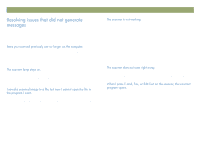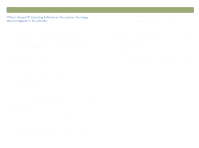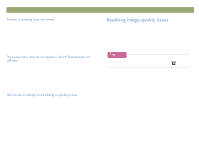HP Scanjet 7450c HP Scanjet 7400C Series Scanner Windows - (English) User Manu - Page 78
Start, Programs, HP ScanJet, Utilities, Remote Scanning Setup, Remote Setup, Use Remote Scanner, HP
 |
View all HP Scanjet 7450c manuals
Add to My Manuals
Save this manual to your list of manuals |
Page 78 highlights
78 Sharing the scanner on a network After installing the software on the remote computer, enable sharing on that computer. 1 On the Start menu, point to Programs, point to HP ScanJet Utilities, and click Remote Scanning Setup. 2 In the Remote Setup dialog box, select the Use Remote Scanner check box. 3 Specify the name of the computer where the scanner is installed (host computer). 4 Enter the password (if used) for the host computer. 5 Ensure that a matching network protocol is selected. This information is found in the HP PrecisionScan LAN dialog box on the host computer. 6 Click OK. 7 Repeat steps 1 through 6 to enable sharing on other remote computers. Back to TOC Using the scanner is easy from a remote computer. Only one user at a time can use the scanner. Also, the HP ScanJet Copy Utility is not available. 1 Place the original item face down on the scanner glass and close the lid. 2 On the remote computer, start the HP PrecisionScan Pro software. 3 If prompted, enter the password. The person whose computer is connected to the scanner sets the password. 4 Start scanning. If you need help with scanning procedures, see "Scanning from HP PrecisionScan Pro" on page 31.