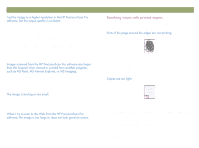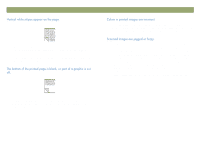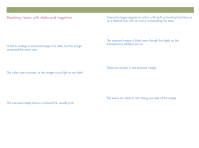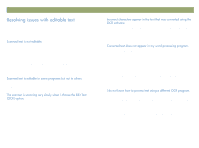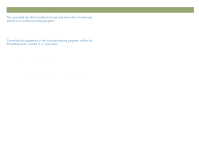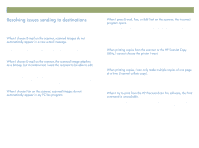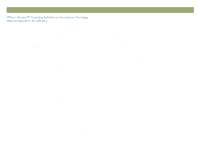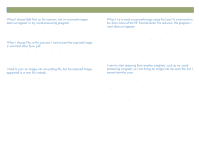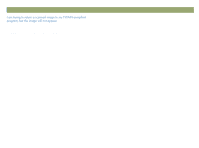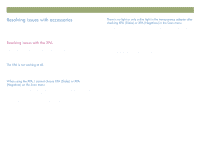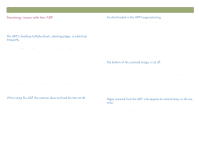HP Scanjet 7450c HP Scanjet 7400C Series Scanner Windows - (English) User Manu - Page 91
Editable Text OCR, Scan To, Text and Image, Black and White, Scalable, Print
 |
View all HP Scanjet 7450c manuals
Add to My Manuals
Save this manual to your list of manuals |
Page 91 highlights
Back to TOC Use this section to resolve issues sending images to destinations. The e-mail program is Web-based or might not be supported. Save the scanned image as a file and attach it to your e-mail message as you normally do. To make text editable for a recipient, scan the item to the HP PrecisionScan Pro software and change the output type for the scanned image to Editable Text (OCR). Then, on the Scan menu, click Scan To and select the e-mail program. Or, save the scanned image as a file and attach it to a message as you normally do. The PC fax program might not be supported. Save the scanned image as a file and attach it to your fax message as you normally do. Troubleshooting usage and maintaining 91 A cable might be loose. Check that the USB or SCSI cable is securely connected. Check which program is set to open when you press E-MAIL, FAX, or EDIT TEXT on the scanner. See "Changing settings for buttons" on page 24. Scan the item to the HP PrecisionScan Pro software and print from there. Even if you are using an ADF, each page is treated as a separate job. You can make multiple copies of one page, but not multiple copies of different pages and collate them. If the Editable Text (OCR), Text and Image, or Black and White Scalable output type is selected, the Print command is unavailable. Choose a different output type and then print.