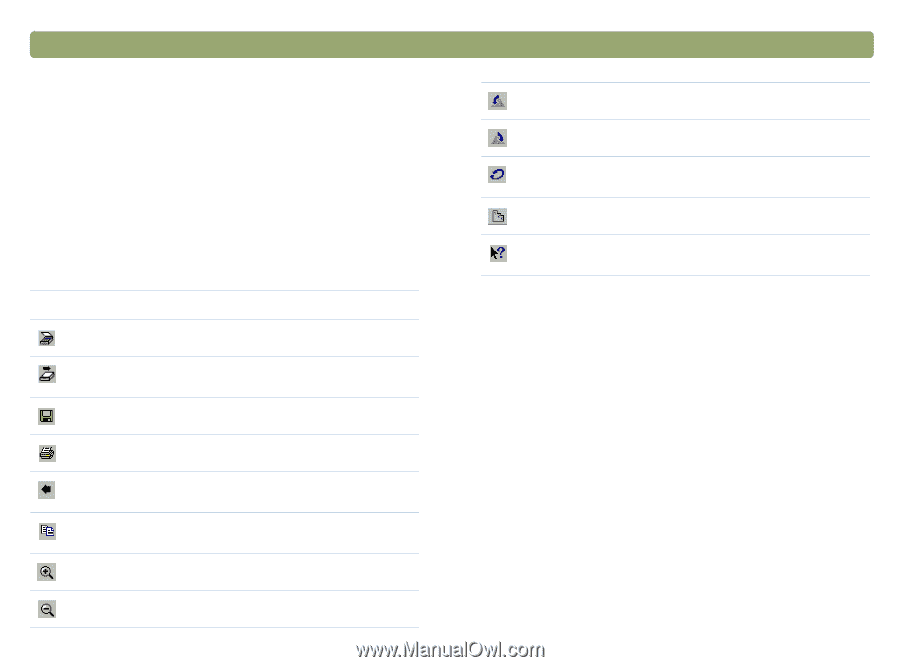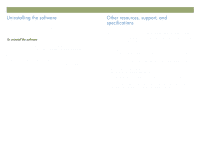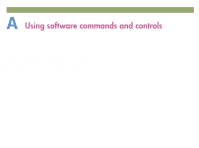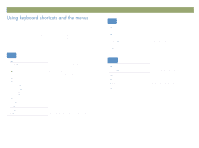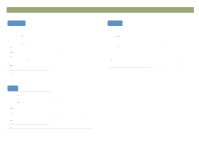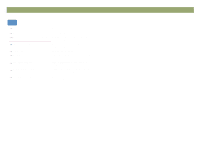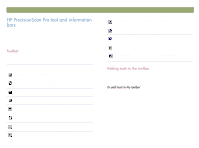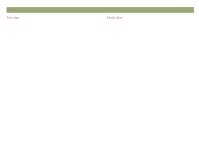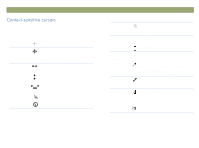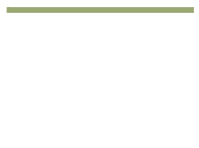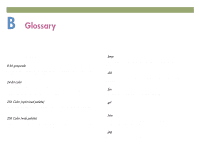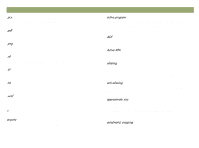HP Scanjet 7450c HP Scanjet 7400C Series Scanner Windows - (English) User Manu - Page 109
Rroedu, Gglqj²wrrov²wr²wkh²wrroedu
 |
View all HP Scanjet 7450c manuals
Add to My Manuals
Save this manual to your list of manuals |
Page 109 highlights
Back to TOC The HP PrecisionScan Pro software contains a toolbar, a Status bar, and an Info bar to help you use commands quickly or find information about the current scanned image. The HP PrecisionScan Pro software displays a toolbar containing shortcut buttons for common commands. Click this button To New Scan Start (preview) a new scan. Scan To... Save As... Perform a final scan and send to a destination, such as e-mail. Save the selection area as a file. Print Scan and print the selection area. Return To... Copy Zoom In When using TWAIN or WIA, return the scanned image to the other program. Scan and place the selection area on the Clipboard. Zoom in on the selection area. Zoom Out Zoom out to the original view. 109 Rotate Left 90 Rotate the image counterclockwise by 90 degrees. Rotate Right 90 Rotate the image clockwise by 90 degrees. Undo Editing Changes Guided Steps Return all settings except output type to the defaults for this image. Show or hide the Guided Steps. Context Help Display context-sensitive Help for the selected software tool or feature. To make resetting resolution or sharpening easier, you can add the Reset Resolution tool and the Reset Sharpen tool to the toolbar. 1 On the Tools menu, click Change Resolution or Sharpen. 2 When the dialog box opens, place the cursor over the title of the dialog box, and click and hold down the mouse button. 3 Drag the cursor to a location on the toolbar and release the mouse button.