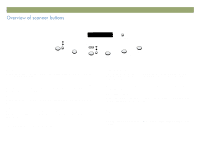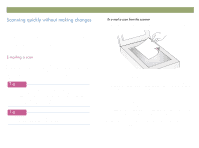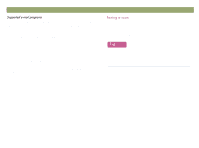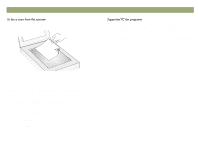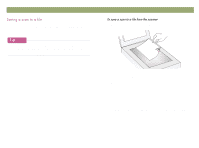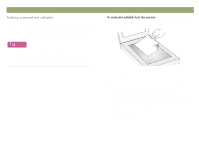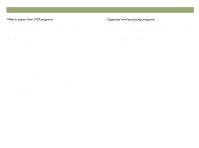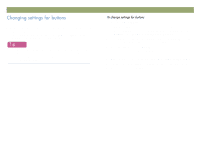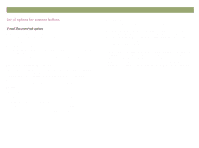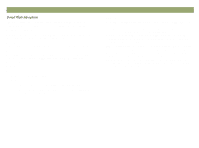HP Scanjet 7450c HP Scanjet 7400C Series Scanner Windows - (English) User Manu - Page 21
Dylqj²d²vfdq²wr²d²iloh
 |
View all HP Scanjet 7450c manuals
Add to My Manuals
Save this manual to your list of manuals |
Page 21 highlights
Back to TOC You can scan and save items directly to files for archiving purposes without making changes to them. The files are saved in .pdf format, which keeps the original page formatting. To save a scanned image in a different file format, scan to the HP PrecisionScan Pro software, and on the Scan menu, click Save As. Scanning from scanner buttons 21 1 Place the original face down on the scanner glass and close the lid. Note: To load items in the ADF, see page 66. 2 Press FILE on the scanner. 3 In the Save As dialog box, name the file, choose a location in which to save it, and click Save. 4 If the scanner or the computer prompts you for another page, do one of the following: If you do not have more pages to scan, click Done. If there are additional pages of this item, load the next page and click Scan. Repeat until all pages are scanned. Then, click Done.