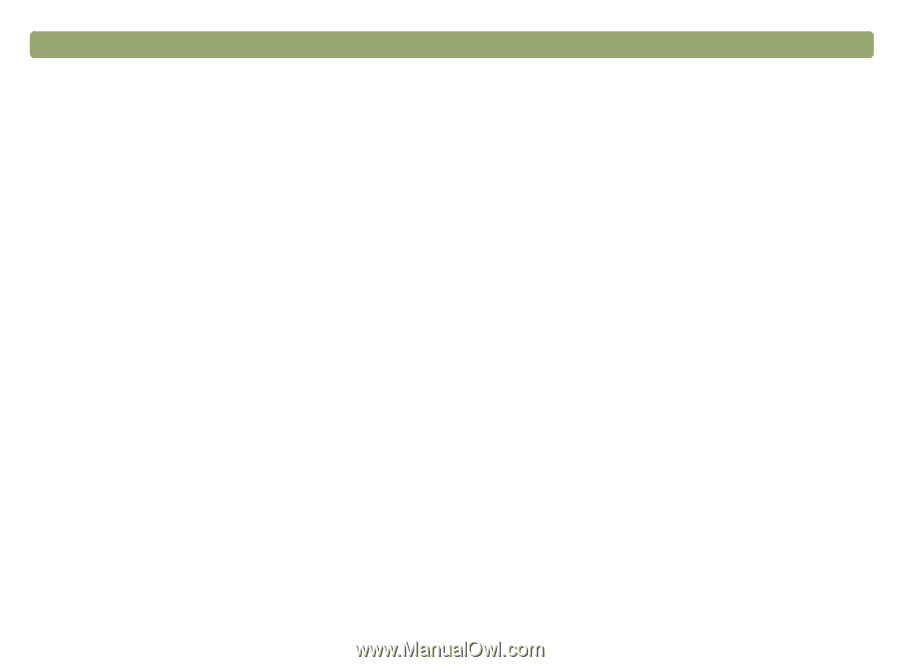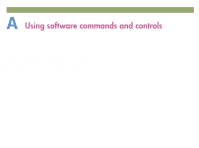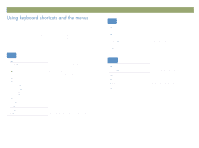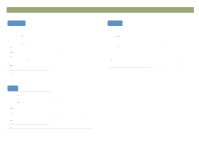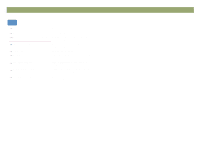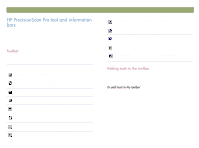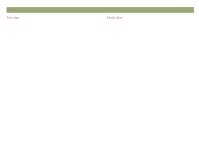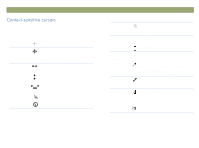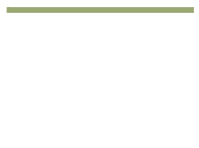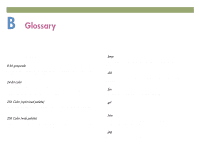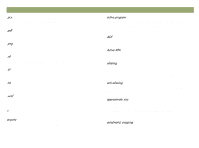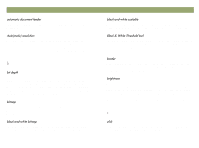HP Scanjet 7450c HP Scanjet 7400C Series Scanner Windows - (English) User Manu - Page 110
Qir²edu, 6wdwxv²edu
 |
View all HP Scanjet 7450c manuals
Add to My Manuals
Save this manual to your list of manuals |
Page 110 highlights
110 The info bar appears at the bottom of the preview window and displays the following information: A the width of the output image B the height of the output image C scale of the output image D the Output Type currently selected E the Help button for HP PrecisionScan Pro software Back to TOC The status bar displays the following information: A A message about the action you can take when the pointer is over some part of the scanning software window or a tool. B An icon for the transparency adapter when it is in use. C One of the following: A progress bar that shows when the scanner is scanning or the scanning software is processing a command. The number of KB (kilobytes), MB (megabytes), GB (gigabytes), or TB (terabytes) in the image in the selection area. This size is only an estimate of the actual size of the saved file, which depends on the format used to save the file. The file can be larger or smaller than the value shown here.