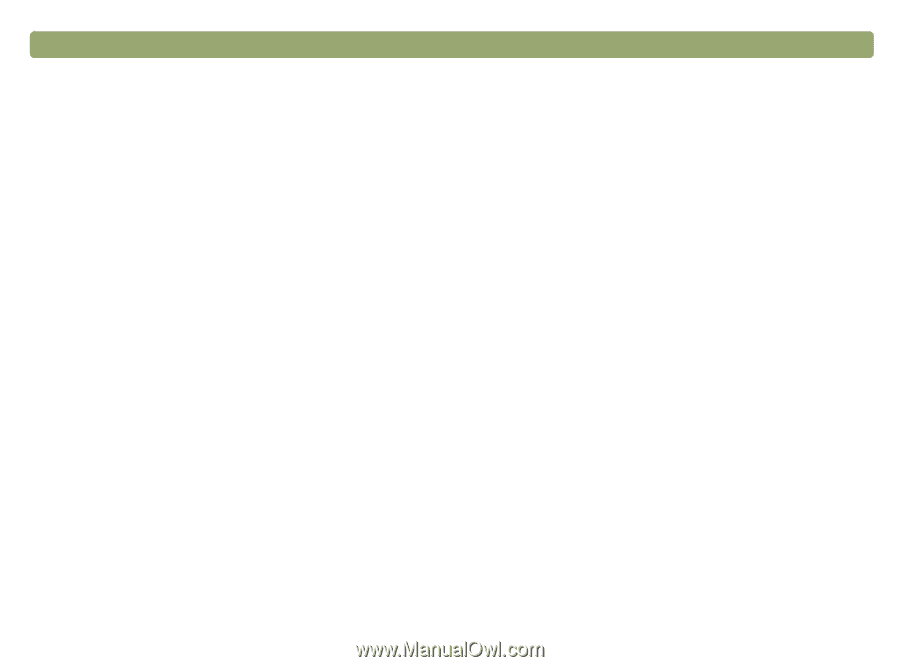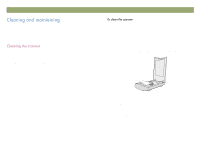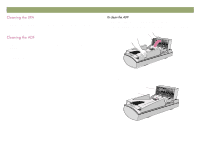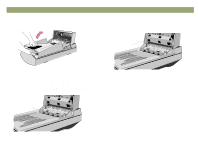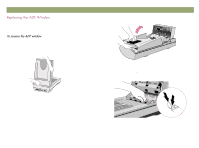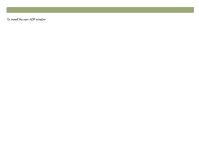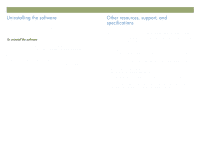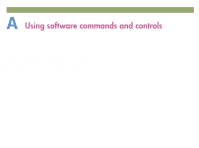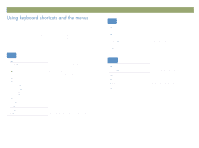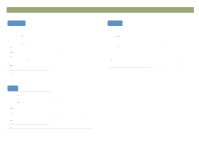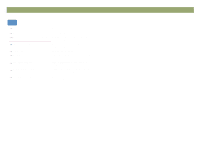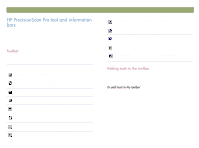HP Scanjet 7450c HP Scanjet 7400C Series Scanner Windows - (English) User Manu - Page 104
Qlqvwdoolqj²wkh²vriwzduh, Vshflilfdwlrqv - driver windows 7
 |
View all HP Scanjet 7450c manuals
Add to My Manuals
Save this manual to your list of manuals |
Page 104 highlights
104 Troubleshooting usage and maintaining Back to TOC The Uninstall option of the setup program allows you to remove the scanning software from your computer. Note: To uninstall the software from Windows NT 4.0 and 2000, you must log on with administrator privileges. 1 Click Start, point to Settings, and click Control Panel. 2 Double-click the Add/Remove Programs icon. 3 Select the HP PrecisionScan Pro software and click Add/Remove. 4 Follow the instructions on screen. The Setup and Support Guide contains information about these topics: Setup instructions and troubleshooting. Find setup instructions and troubleshooting information for issues that can arise when you install the scanner. Resources. Discover websites and other tools that contain scanning tips, updated drivers, and the latest information about your HP scanner. Support. Locate the contact information for your region if you need to contact HP. Warranty and Specifications. See this topic for the warranty and product and regulatory information. The Setup and Support Guide is located on the CD in the folder for your language, or on your computer in the PrecisionScan Pro folder. If you allowed the software to install in the default location, the path is: C:\Program Files\Hewlett-Packard\PrecisionScan Pro 3.0.