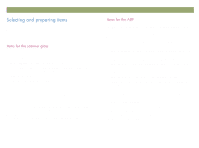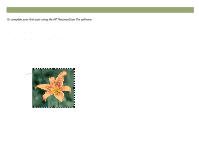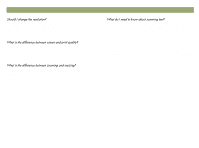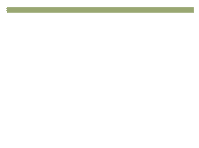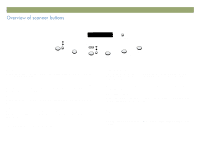HP Scanjet 7450c HP Scanjet 7400C Series Scanner Windows - (English) User Manu - Page 11
When you finish: On
 |
View all HP Scanjet 7450c manuals
Add to My Manuals
Save this manual to your list of manuals |
Page 11 highlights
Back to TOC 1 Load the item in the scanner. See "To load the item in the scanner" on page 9. 2 With the item loaded, press HP SCANNING SOFTWARE on the scanner. The scanner scans the item to the HP PrecisionScan Pro software, choosing the best settings for this type of item. 3 When the scanned image appears in the preview window of the software, draw a selection border around the image or portion of the image you want. To do so, click on one corner of the area you want, and while holding down the mouse button, drag the cursor to the opposite corner. Release the mouse button to complete the border. Selection border Getting started 11 4 Experiment with the image. Change the output type or make other adjustments. 5 When you finish: On the Scan menu, click Print. 6 Select any printer options you want and click OK. The scanner performs a final scan including your changes, and the scanned image prints. If you have not already scanned using the scanner buttons, see "To complete your first scan using the scanner buttons" on page 10.