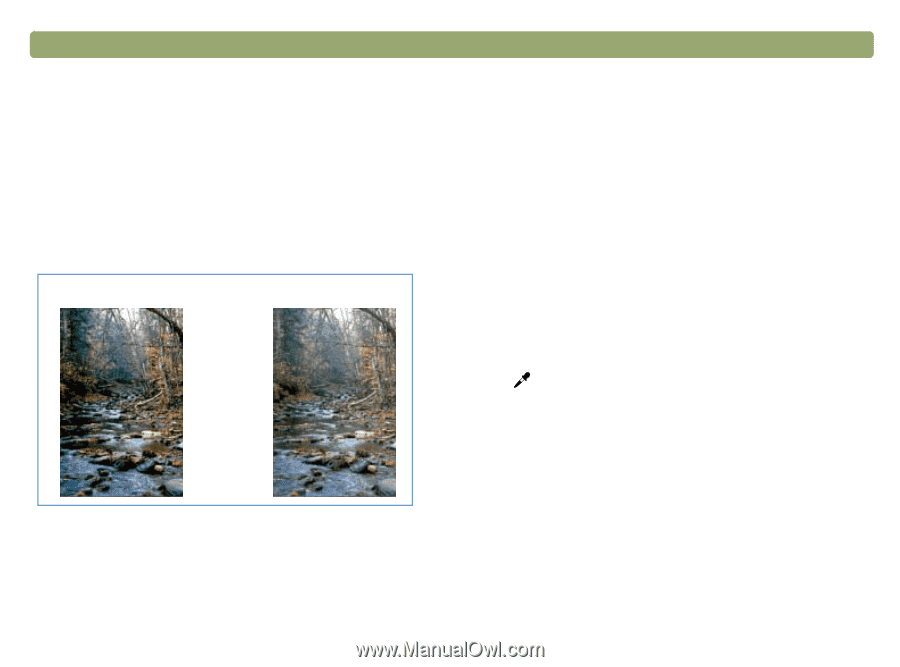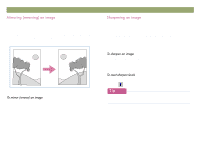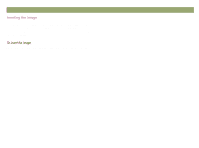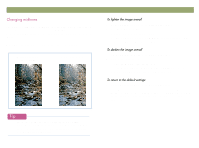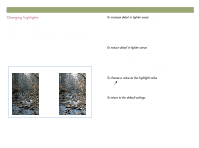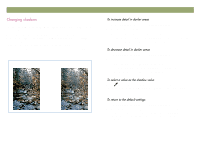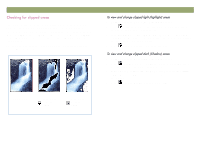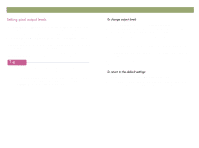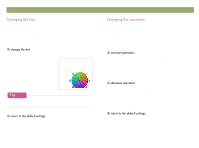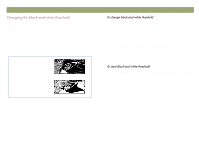HP Scanjet 7450c HP Scanjet 7400C Series Scanner Windows - (English) User Manu - Page 45
&kdqjlqj²vkdgrzv²
 |
View all HP Scanjet 7450c manuals
Add to My Manuals
Save this manual to your list of manuals |
Page 45 highlights
Back to TOC The shadow is the value in the image that is represented on the screen as black. All values darker than the shadow also appear as black. The image has a default shadows value. Selecting a higher number makes more of the darker values distinct, which increases detail in dark areas. Selecting a lower number makes fewer of the darker values distinct, which reduces detail in the dark areas. To adjust shadows for slides, negatives, or other transparent items, use "Adjusting shadows for transparent items" on page 74. Shadow set at 10 Shadow set at 3 Scanning from HP PrecisionScan Pro 45 1 On the Advanced menu, click Adjust Exposure. 2 Do one of the following: Drag the Shadows slider toward the right. Type a higher number in the Shadows field and press ENTER. Click the Down arrow next to the Shadows field. 1 On the Advanced menu, click Adjust Exposure. 2 Do one of the following: Drag the Shadows slider toward the left. Type a lower number in the Shadows field and press ENTER. Click the up arrow next to the Shadows field. Click (black eyedropper). When the cursor changes to the eyedropper, move it over the area you want to be the shadow and click. 1 On the Advanced menu, click Adjust Exposure. 2 Click Auto to return the midtone, highlight, and shadow to the default settings for this scanned image. Clicking Auto also returns output levels to the defaults. See "Setting pixel output levels" on page 47.