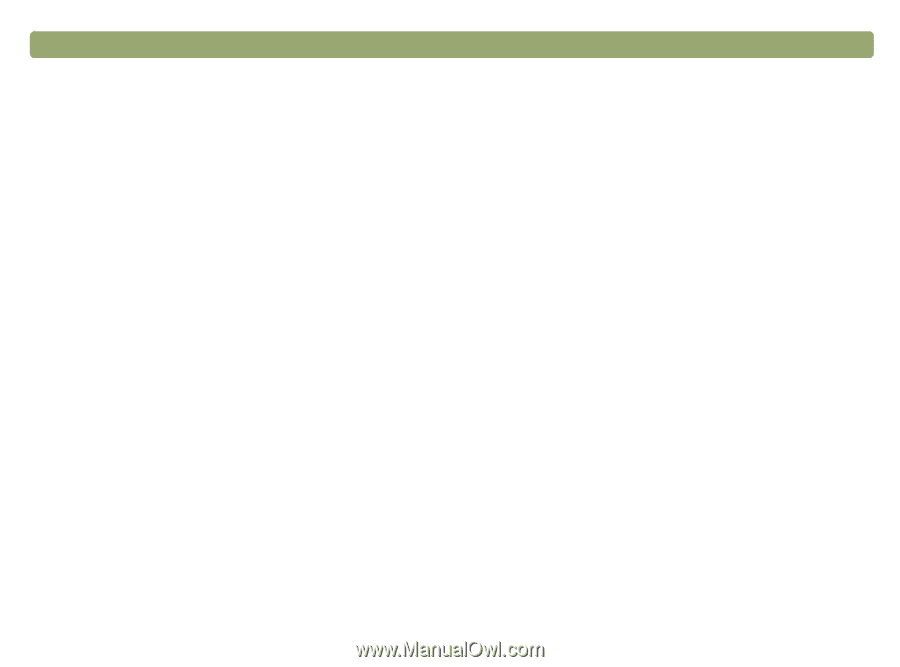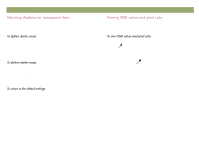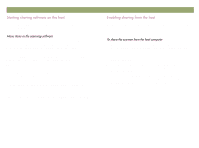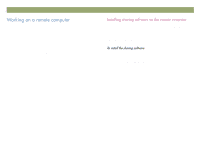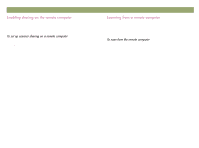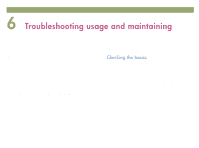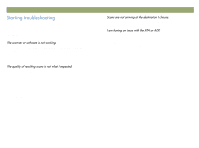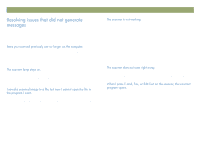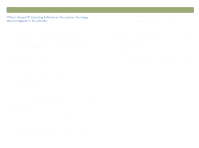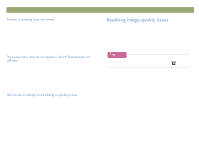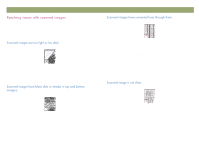HP Scanjet 7450c HP Scanjet 7400C Series Scanner Windows - (English) User Manu - Page 79
&khfnlqj²wkh²edvlfv
 |
View all HP Scanjet 7450c manuals
Add to My Manuals
Save this manual to your list of manuals |
Page 79 highlights
Back to TOC 79 This section provides information for: Solving issues that might occur while using the scanner or HP scanning software, or issues with the appearance of scanned images. Start with "Checking the basics" on this page. Clearing jams from the ADF. See "Clearing jams from the ADF" on page 97. Cleaning and maintaining the scanner and accessories. See "Cleaning and maintaining" on page 99. For issues that occur during installation or the first time you scan, see the Setup and Support Guide. If the scanner is not working, always perform these actions first. Check that the power cable is securely connected between the scanner and a live electrical outlet or surge protector. If the power cable is connected to a surge protector, make sure the surge protector is plugged into an outlet and turned on. Check that the USB or SCSI cable is securely connected between the scanner and the computer. Make sure the scanner is unlocked. Move the lock down to the unlocked position. Disconnect the power cable from the scanner and turn off the computer. After 30 seconds, reconnect the power cable to the scanner and then turn on the computer, in that order. If a program has frozen, close it. Press CTRL+ALT+DELETE to open Close Programs or Task Manager. Select any program listed as Not Responding and click End Task. If these steps did not resolve the issue, see "Starting troubleshooting" on page 80.