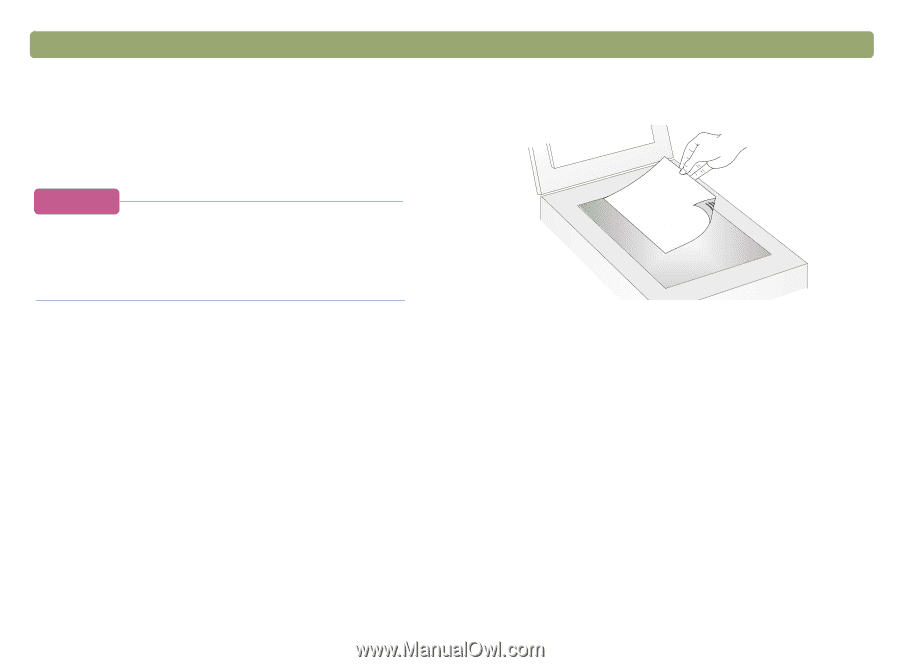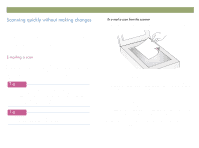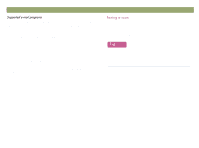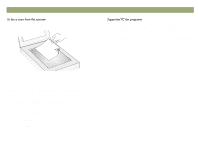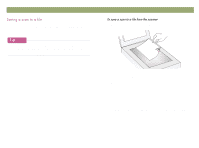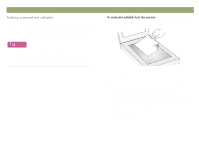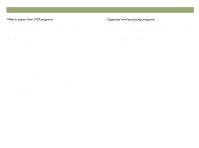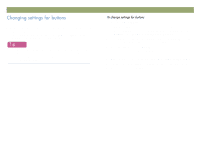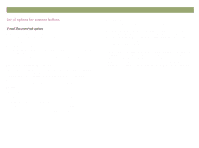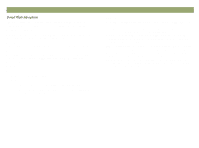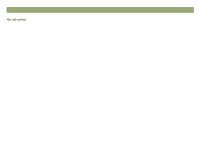HP Scanjet 7450c HP Scanjet 7400C Series Scanner Windows - (English) User Manu - Page 22
Scanning from scanner buttons, Back to TOC
 |
View all HP Scanjet 7450c manuals
Add to My Manuals
Save this manual to your list of manuals |
Page 22 highlights
22 Scanning from scanner buttons You can make text on a scanned image editable. The integrated optical character recognition (OCR) program converts the text to be editable and then places it in a supported word-processing program. Graphics on a scanned image are discarded, or the OCR program might try to convert them and they will appear as random characters. If a block of text appears in Microsoft Word or another word-processing program inside a frame you do not want, double-click the frame border and click Remove Frame or a similar command. To prevent this from happening in the future, see "Changing settings for buttons" on page 24. Back to TOC 1 Place the original face down on the scanner glass and close the lid. Note: To load items in the ADF, see page 66. 2 Press EDIT TEXT on the scanner. 3 If the scanner or the computer prompts you for another page, do one of the following: If you do not have more pages to scan, click Done. If there are additional pages of this item, load the next page and click Scan. Repeat until all pages are scanned. Then, click Done. 4 When the text opens in the word-processing program, check it carefully for accuracy.