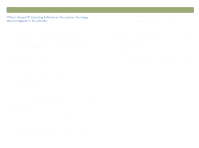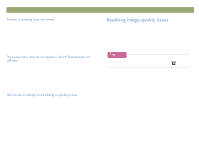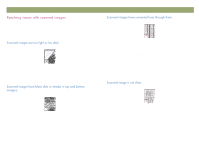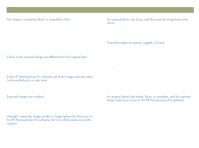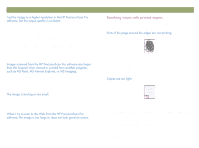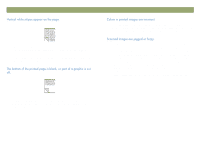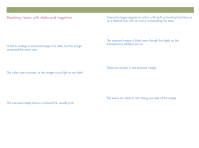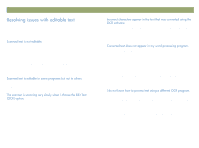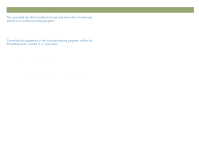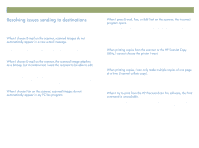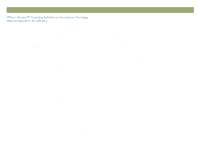HP Scanjet 7450c HP Scanjet 7400C Series Scanner Windows - (English) User Manu - Page 87
Customer Service Center for service.
 |
View all HP Scanjet 7450c manuals
Add to My Manuals
Save this manual to your list of manuals |
Page 87 highlights
Back to TOC The printer might be out of toner or ink. Print a different file from another program to the printer to see if the issue lies with the printer. The scanner internal mirror might be contaminated. Contact the Customer Service Center for service. Troubleshooting usage and maintaining 87 The output type or printer settings might not be correct. Choose a different output type and print again. Check the printer settings. If it is a color printer, check if the printer is out of ink or toner. The output type in the HP PrecisionScan Pro software might not be set correctly. Set the output type to True Color (16.7 million colors) or Grayscale. See "Selecting output type" on page 36. If you placed the image in a file in another program, resized the image, and are printing from that program, resizing the image in the program probably caused the issue. Resize the image in the HP PrecisionScan Pro software before placing it in a file in another program. See "Resizing (output dimensions)" on page 38. If the original image was fuzzy and you enlarged it, the fuzziness becomes more obvious. The page might be too complex. (The printer does not have enough memory to process the page.) Set the resolution of the image to 300 dpi or less in the HP PrecisionScan Pro software. See "Changing resolution" on page 38.