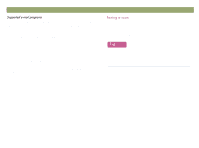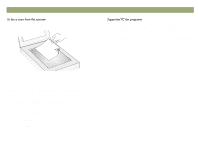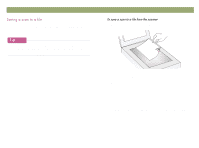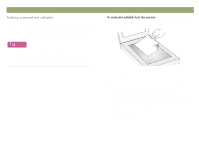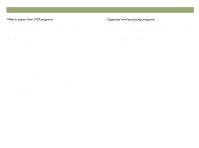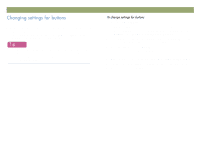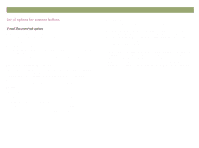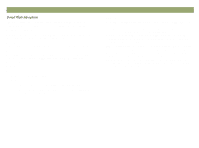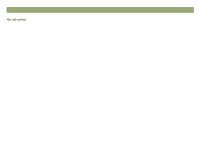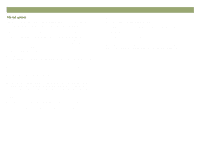HP Scanjet 7450c HP Scanjet 7400C Series Scanner Windows - (English) User Manu - Page 23
HP ScanJet Button Options
 |
View all HP Scanjet 7450c manuals
Add to My Manuals
Save this manual to your list of manuals |
Page 23 highlights
Back to TOC Optical character recognition programs convert some text more accurately than other text. Because OCR technology is never perfect, proofread all converted text carefully to ensure the characters have been correctly interpreted. These types of text convert most accurately: text in standard fonts text in 9-point font or larger crisp, clear text black text on a white background These types of text might convert less accurately: text close to non-text elements, such as bullets, lines, or graphics text in spreadsheets, tables, or forms letters that have gaps, that "bleed" along their edges, or that touch other letters underlined text text on colored paper Handwriting cannot be converted. Scanning from scanner buttons 23 By default, text converted using the OCR program appears in Microsoft Word or WordPad. By changing the settings for the EDIT TEXT button, you can have text appear in a different, supported program instead. See "Changing settings for buttons" on page 24. The Edit Text tab in the HP ScanJet Button Options dialog box will display the supported programs installed on the computer.