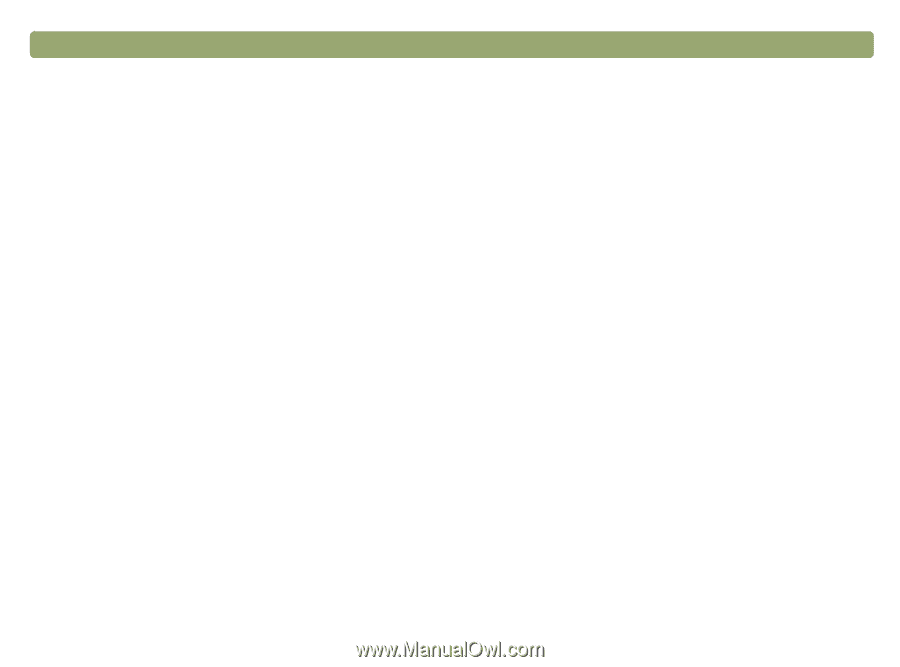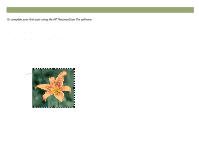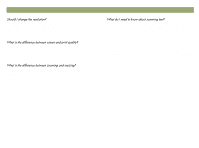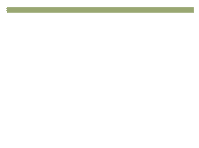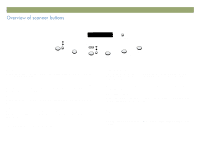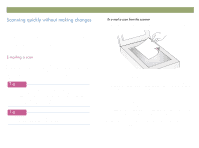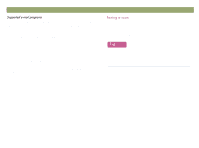HP Scanjet 7450c HP Scanjet 7400C Series Scanner Windows - (English) User Manu - Page 13
Zoom In, Zoom Out, Resize, Tools, Editable Text OCR, Text and Image, Scan
 |
View all HP Scanjet 7450c manuals
Add to My Manuals
Save this manual to your list of manuals |
Page 13 highlights
Back to TOC The HP PrecisionScan Pro software sets the resolution for you. In almost all cases, you get the best results and the smallest file size if you use the resolution the software has determined to be best for the type of original you have. A computer screen usually displays images at 72 to 75 pixels per inch (PPI). Print resolution is usually higher. Screens also use fewer colors to display an image. Even if an image looks incorrect on the screen, it might print the way you want. Use Zoom In to view an area of the scanned image close up. Use Zoom Out to return to the original view of the image. The zoom commands do not change the final size of your scan; they just give you a different view on a monitor. To reduce or enlarge the size of the final scan, use the Resize command on the Tools menu. Getting started 13 When you scan an item containing text, you can use the text either as a scanned image, such as a fax or photo archive, or as text you can edit. Do one of the following to have the optical character recognition (OCR) software make the text editable automatically and send the text to a supported word-processing program: Use the EDIT TEXT scanner button. Editable text appears in the word-processing program associated with the button. In the HP PrecisionScan Pro software, use the output type of Editable Text (OCR) or Text and Image. Then on the Scan menu, click Scan To, choose your word-processing program, and click Scan.