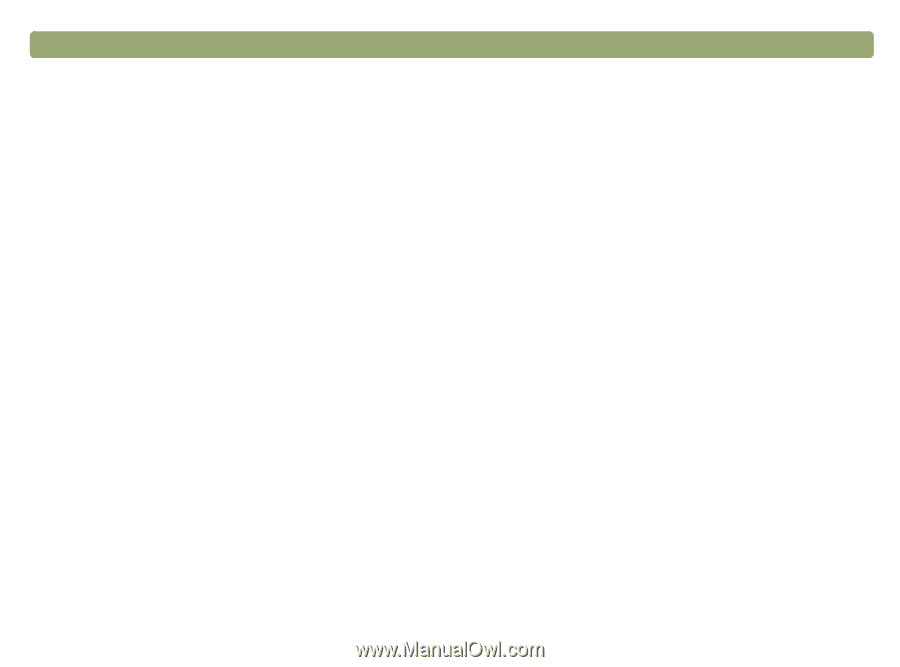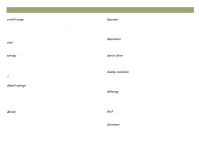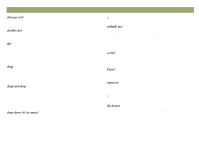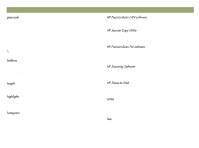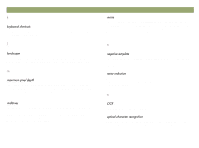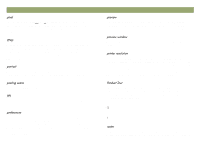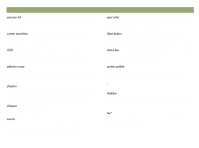HP Scanjet 7450c HP Scanjet 7400C Series Scanner Windows - (English) User Manu - Page 121
Joint Photographic Experts Group. A compressed file format
 |
View all HP Scanjet 7450c manuals
Add to My Manuals
Save this manual to your list of manuals |
Page 121 highlights
Back to TOC An electronic picture that can be displayed on a computer screen or saved to a disk. An program that lets you modify bitmapped drawings and photographs. The size of the image expressed in bytes and displayed in the Status bar. File size and image size may vary, depending on the file type. To bring a scanned image into a document from another program. A form of assistance that appears in the lower, left corner of the screen and displays the width and height of the output image, the scale percentage, the Output Type currently selected, and a Help button. Resolution that is changed in the scanning software rather than in the hardware. For example, if your scanned image is 600 dpi, you might be able to enhance it to 1200 dpi in the scanning software. This is useful for enlarging small images. 121 The process of increasing the resolution of an image by the addition of new pixels throughout the image, the colors of which are based on neighboring pixels. To reverse the colors in an image (for example, in a black-and-white image, black areas are turned white and white areas are turned black). The physical drawing, photo, collage, etc. you place in the scanner to scan. Once it is scanned, it is referred to as an image or scanned image. Refers to the uneven transition between black and white, or areas of color, in a scanned image. Jagged edges can be avoided by scanning at a higher resolution than your output device, or by not scaling the image after scanning it. Joint Photographic Experts Group. A compressed file format that reduces file size and enables faster file access. This format can reduce image quality and performance when the file is decompressed and recompressed. JPEG files are saved with the filename extension .jpg.