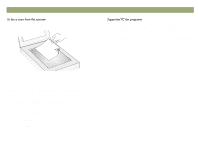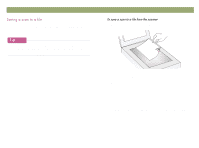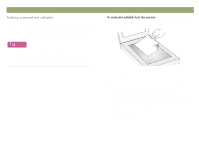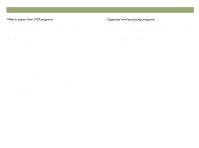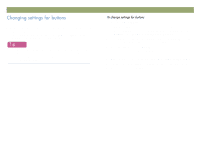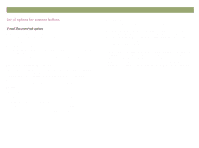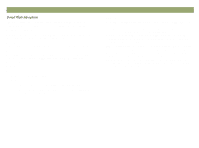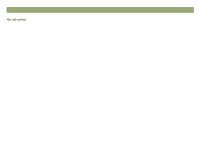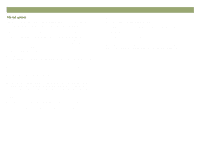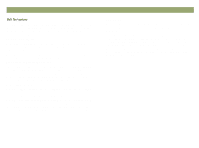HP Scanjet 7450c HP Scanjet 7400C Series Scanner Windows - (English) User Manu - Page 24
Start, Programs, HP ScanJet, Utilities, HP ScanJet Button Options, Modify, Close
 |
View all HP Scanjet 7450c manuals
Add to My Manuals
Save this manual to your list of manuals |
Page 24 highlights
24 Scanning from scanner buttons When you use the scanner buttons, the scanner scans the item using settings optimized for the destination, such as e-mail, that is associated with that button. Settings are applied to all items being scanned until you change the settings again. To change the settings only for the current item, you may want to scan using the HP PrecisionScan Pro software instead. See Scanning from HP PrecisionScan Pro (starting on page 31). Back to TOC 1 Do one of the following: On the scanner, press MORE OPTIONS (if present). On the Start menu, point to Programs, point to HP ScanJet Utilities, and click HP ScanJet Button Options. 2 Click the tab for the button you want. The box in the middle of the tab contains the settings that can be changed. 3 Select a setting and click Modify. 4 Change the setting and click OK. See "List of options for scanner buttons" on page 25 for more information. 5 Repeat steps 3 and 4 to change any other settings for this button. 6 Repeat steps 2 through 5 to change settings for another button. 7 When finished, click Close.