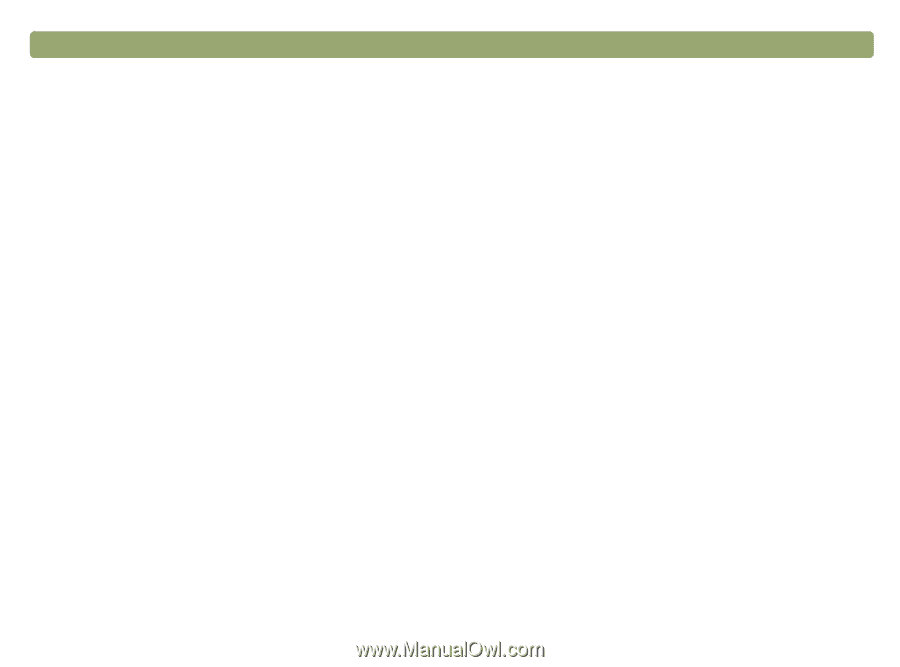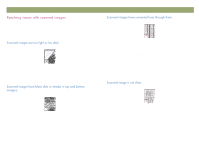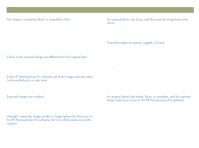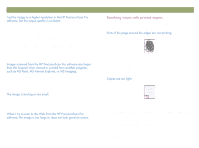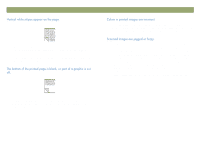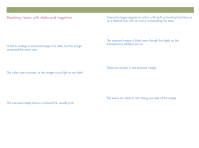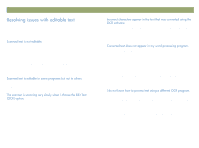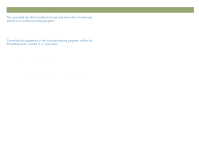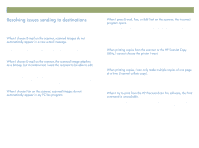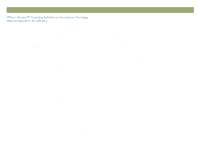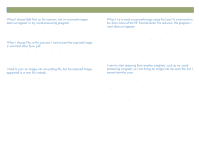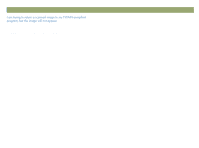HP Scanjet 7450c HP Scanjet 7400C Series Scanner Windows - (English) User Manu - Page 89
Editable Text OCR, Text and Image, Output, Scan To, Output Type
 |
View all HP Scanjet 7450c manuals
Add to My Manuals
Save this manual to your list of manuals |
Page 89 highlights
Back to TOC This section contains resolutions to issues that might occur when you are trying to make text editable. If you pressed a button on the scanner, you might have chosen one other than EDIT TEXT. Choose EDIT TEXT. If you used the HP PrecisionScan Pro software, the software might have identified the text as a drawing. In the software, choose Editable Text (OCR) or Text and Image on the Output Type menu. Then, on the Scan menu, click Scan To and choose the program you want. If the text is still not editable, work with the text as an image or retype it. Some programs accept only image formats and do not allow text. Make sure the program accepts editable text. The OCR program causes the scanner to scan more slowly, which is normal. Wait for the item to scan. Troubleshooting usage and maintaining 89 The accuracy of the OCR program depends on the quality of the original item and the correct setting. To obtain the best possible results, choose the scan setting for text, and process only crisp, clear text. See "What to expect from OCR programs" on page 23. Do one of the following. If you pressed EDIT TEXT on the scanner, text opens in Word or WordPad by default. Change which program displays the text. See "Changing settings for buttons" on page 24. If you scanned to the HP PrecisionScan Pro software, choose Editable Text (OCR) or Text and Image on the Output Type menu. Then, on the Scan menu, click Scan To and choose the program you want. Or, cut and paste the text into the program you want. If the text is still not editable, work with the text as an image or retype it. Do one: Scan the item to the HP PrecisionScan Pro software, save the scanned image as an image file, and open the file in the other OCR program. Scan to the HP PrecisionScan Pro software. Then, on the Scan menu, click Scan To and choose the other OCR program.