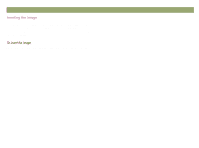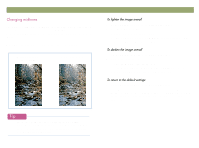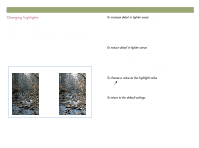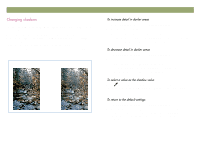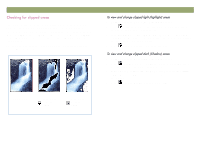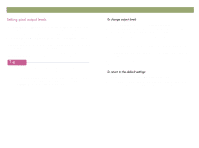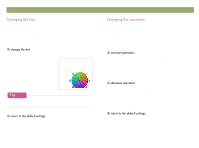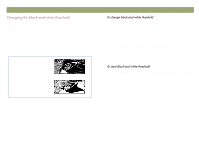HP Scanjet 7450c HP Scanjet 7400C Series Scanner Windows - (English) User Manu - Page 46
Advanced, Adjust Exposure, Highlights, Shadow
 |
View all HP Scanjet 7450c manuals
Add to My Manuals
Save this manual to your list of manuals |
Page 46 highlights
46 Scanning from HP PrecisionScan Pro The lightest or darkest areas of an image that will print without any detail in them are known as clipped areas. The lightest areas, or highlights, will print as the color of the paper (without ink or toner) and therefore will have no detail. The darkest areas, or shadows, will print saturated in the blackest color of ink or toner, and therefore will also have no detail. You can view and change clipped areas if you want those areas to contain detail when they print. Normal view View when Highlight Alarm selected View when Shadow Alarm selected Back to TOC 1 On the Advanced menu, click Adjust Exposure. 2 Click (Highlight Alarm). The light areas in the image that will print as white (no detail) appear black. 3 In the Highlights setting, click the Up arrow repeatedly until the clipped pixels disappear from the image. The result of the change can be seen in the preview image. 4 Click again to turn the Highlight Alarm off. 1 On the Advanced menu, click Adjust Exposure. 2 Click (Shadow Alarm). The darker areas in the image that will print as black (without detail) appear white. 3 In the Shadow setting, click the Down arrow repeatedly until the clipped pixels disappear from the image. The result of the change can be seen. 4 Click again to turn the Shadow Alarm off.