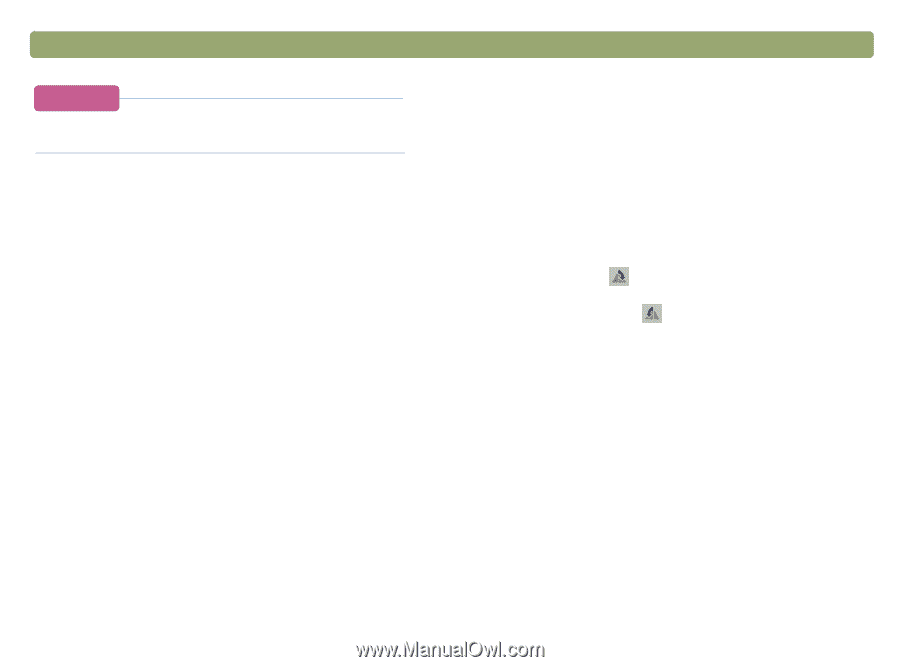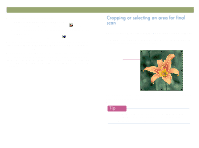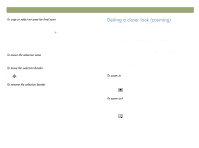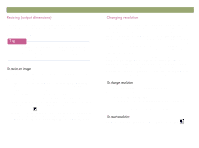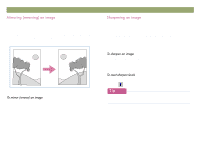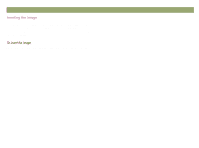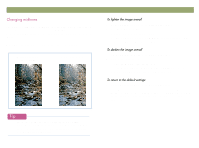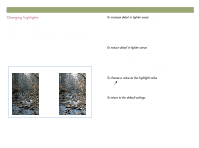HP Scanjet 7450c HP Scanjet 7400C Series Scanner Windows - (English) User Manu - Page 39
&kdqjlqj²frqwudvw, 5rwdwlqj²dq²lpdjh
 |
View all HP Scanjet 7450c manuals
Add to My Manuals
Save this manual to your list of manuals |
Page 39 highlights
Back to TOC Scanning from HP PrecisionScan Pro 39 You can add the Reset Resolution tool to the toolbar. See "To add tools to the toolbar" on page 109. The contrast is controlled by the midtone, highlight, and shadow settings. See "Changing midtones" on page 43, "Changing highlights" on page 44, and "Changing shadows" on page 45. You can rotate the image in 90-degree increments clockwise or counterclockwise. You might need to rotate the image if you placed the bottom of the item at the top of the scanner glass, or if the item was sideways. Items such as negatives in their template often scan sideways. Do one of the following: To rotate an image clockwise: On the Tools menu, click Rotate right 90°. Or, click on the toolbar. Repeat to continue turning. To rotate an image counterclockwise: On the Tools menu, click Rotate left 90°. Or, click on the toolbar. Repeat to continue turning.