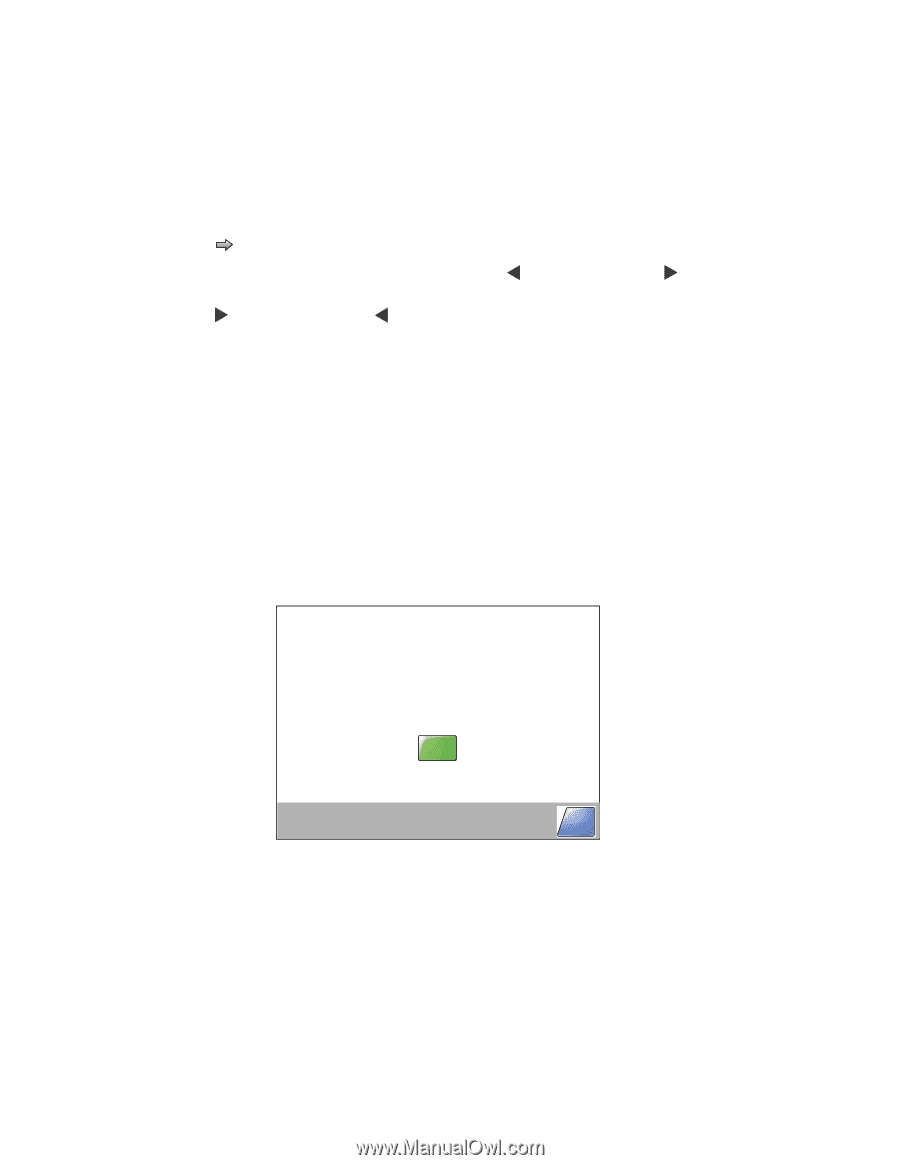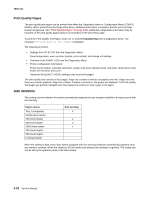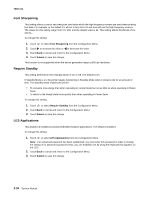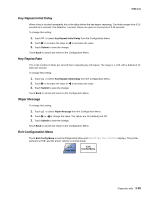Lexmark X644E Service Manual - Page 240
FB Edge Erase, Automatic Scanner Registration, Submit, Start
 |
UPC - 734646093156
View all Lexmark X644E manuals
Add to My Manuals
Save this manual to your list of manuals |
Page 240 highlights
7002-xxx FB Edge Erase The ADF Edge Erase and FB Edge Erase settings specify, in millimeters, the size of a border around the scanned image that will be erased. For copies, the printed page will have a 2 mm no-print border. The larger of the 2 mm no-print border and the Edge Erase setting will be used in this situation. To change this setting: 1. Touch to select FB Edge Erase from the Configuration Menu. The panel displays the setting's name in the header and [setting's current value] row. 2. Touch to increase the value or to decrease the value. The values are 0 through 6. The default is 3. 3. Touch Submit to save the change. below the header Touch Back to cancel and return to the Configuration Menu. Automatic Scanner Registration To perform the Automatic Scanner Registration: 1. Obtain two pieces of colored paper (A4 or letter) for the automatic registration. Use a light blue sheet or other solid color paper. Note: Always store the colored sheets so they do not become creased or torn. The sheets can be used if you need to run Automatic Scanner Registration at another time. 2. Scroll through the menus using the down arrow, and select Automatic Scanner Registration from the Configuration Menu. Please place a piece of dark colored paper on the Flatbed and in the ADF Start Back 3. Place a colored piece of paper in the ADF, making sure the edge guides are properly adjusted. Place another piece of paper (A4 or letter) on the flatbed. Touch Start. 3-30 Service Manual