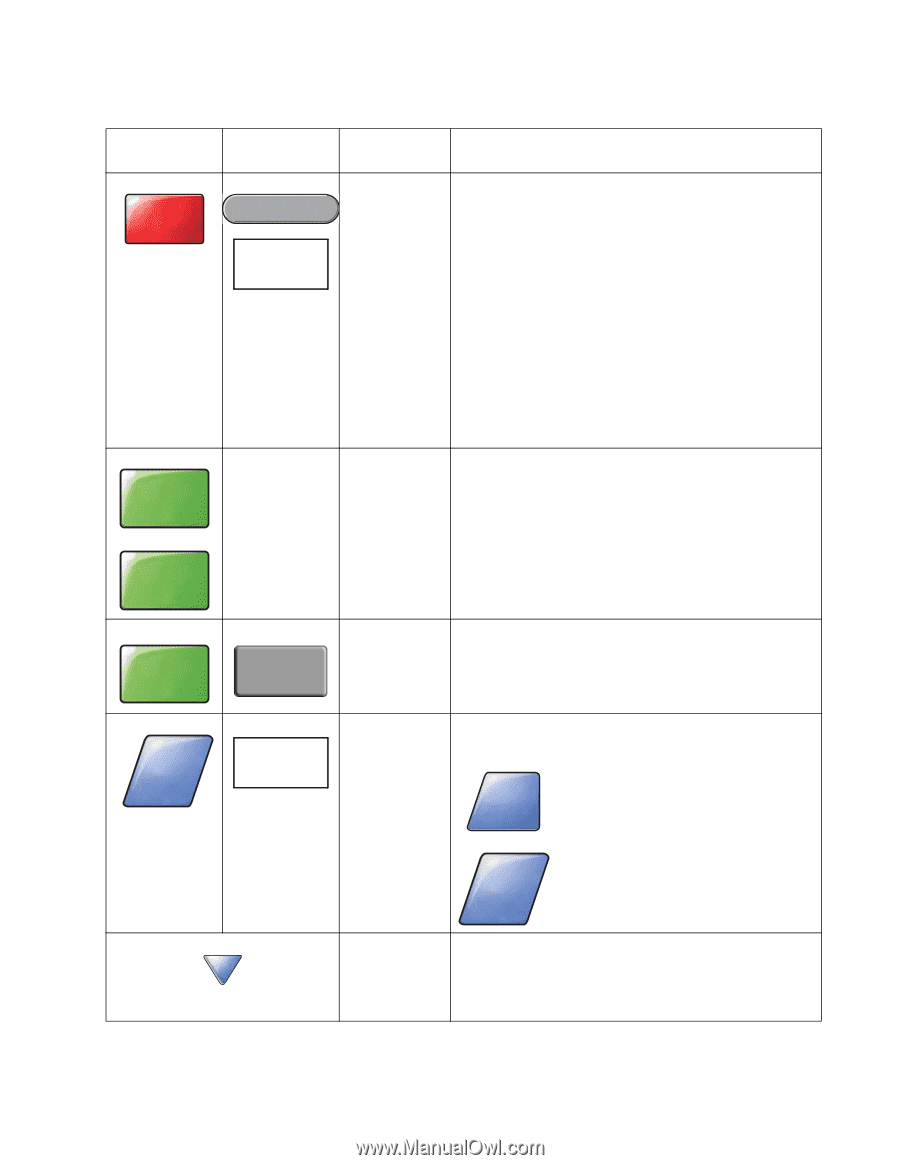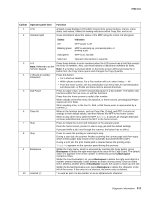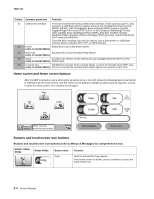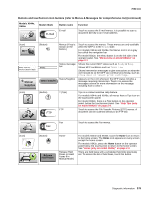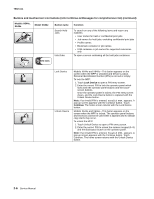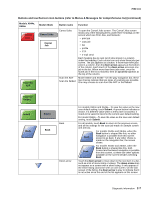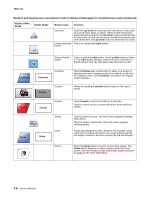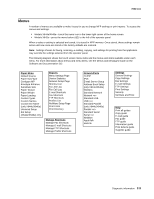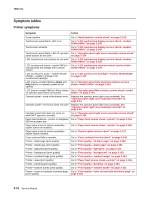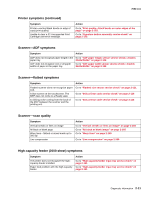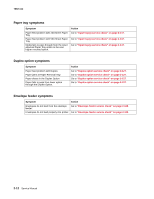Lexmark X644E Service Manual - Page 45
down arrow, up arrow, Submit, Models X644e, X646e, Button name, Function, Cancel, Cancel Jobs - scan to network
 |
UPC - 734646093156
View all Lexmark X644E manuals
Add to My Manuals
Save this manual to your list of manuals |
Page 45 highlights
7002-xxx Buttons and touchscreen icon buttons (refer to Menus & Messages for comprehensive list) (continued) Models X644e, X646e Model X642e Cancel Jobs Cancel Jobs Cancel Job Scan the ADF Button name Function Cancel Jobs Scan the ADF Scan the flatbed To open the Cancel Jobs screen. The Cancel Jobs screen shows any of the following items under three headings on the screen which are Print, Fax, and Network: • print job • copy job • fax • profile • FTP • e-mail send Each heading has its own list of jobs shown in a column under the heading. Each column can only show three jobs per screen. The job appears as a button. If more than three jobs exist in a column, then the down arrow appears at the bottom of the column. Each touch of the down arrow accesses one job in the list. When more than three jobs exist, once the fourth job in the list is reached, then an up arrow appears at the top of the column. Model X644e and X646e-On the gray navigation bar, these two choices indicate that two types of scanning are possible. One may choose to scan from the ADF or the flatbed. Scan the flatbed Submit Back Submit Back Back Down arrow For models X644e and X646e-To save the value as the new user default setting, touch Submit. A green button indicates a choice. If a different value within a menu item is touched, it needs to be saved to become the current user default setting. For model X642e-To save the value as the new user default setting, touch Submit. For all models, touch Back to return to the previous screen, and all the settings for the scan job made on Sample screen one are lost. Back For models X644e and X646e, when the Back button is shaped like this, no other navigation is possible from this screen except to go back. If any other choice is made on the navigation bar, the screen closes. Back For models X644e and X646e, when the Back button is shaped like this, both forward and backward navigation is possible from this screen, so there are other options available on the screen besides selecting Back. Touch the down arrow to move down to the next item in a list, such as a list of menu items or values. The down arrow does not appear on a screen with a short listing. It only appears if the entire listing cannot be seen on one screen. On the last screen of the listing, the down arrow is gray to indicate that it is not active since the end of the list appears on this screen. Diagnostic information 2-7