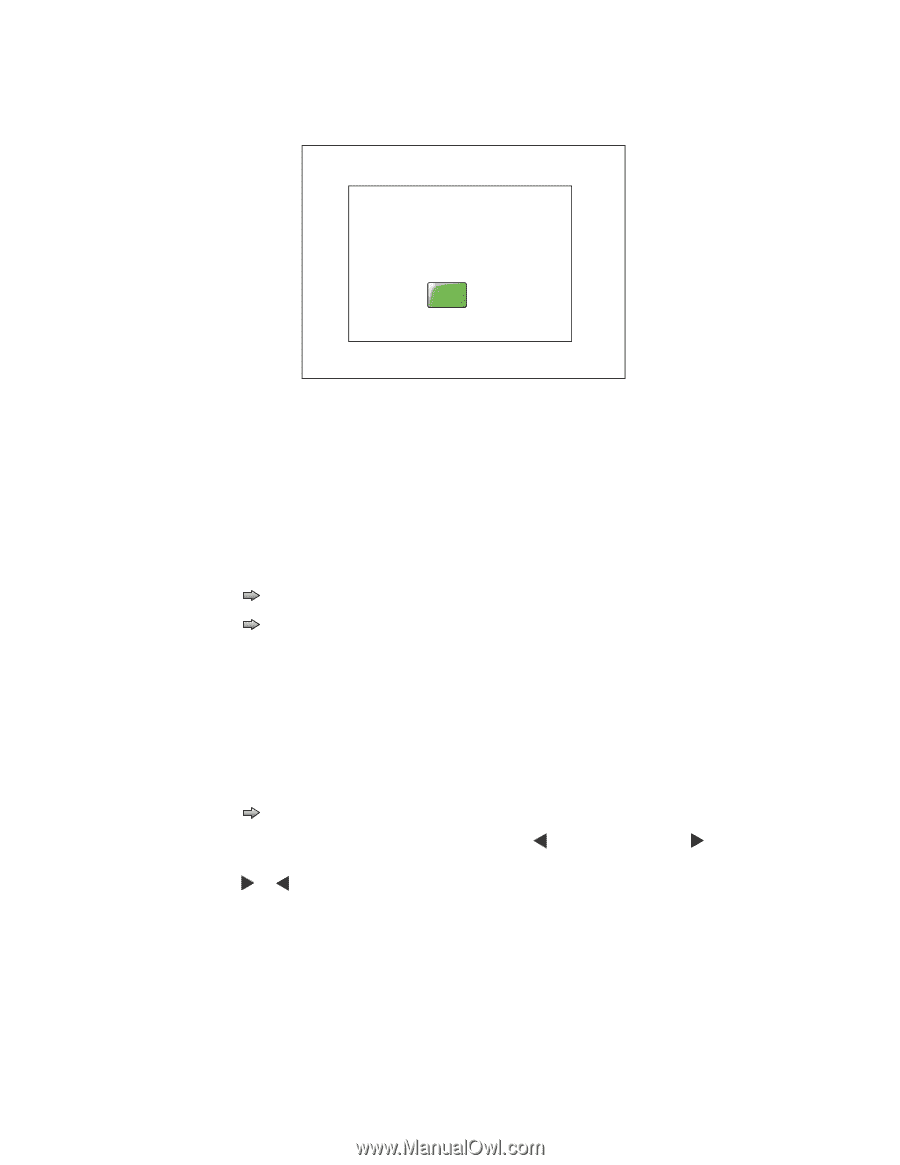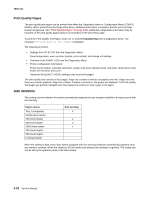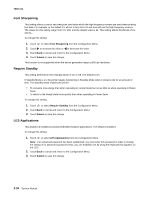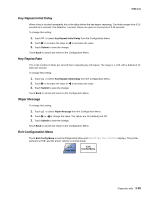Lexmark X644E Service Manual - Page 241
EVENT LOG, Paper Prompts, Continue, Submit
 |
UPC - 734646093156
View all Lexmark X644E manuals
Add to My Manuals
Save this manual to your list of manuals |
Page 241 highlights
7002-xxx 4. The touchscreen displays DO NOT POWER OFF Scanner Registration. When complete, a screen similar to the following should appear: Scanner registration successfully completed Continue 5. Touch Continue. Note: If the Automatic Scanner Registration displays a failure, repeat the process making sure the paper is aligned as correctly as possible. If the process fails again, contact the next level of support. EVENT LOG The event log provides a history of printer errors. The event log can only be printed in CONFIG MENU. Additional options are available in DIAGNOSTICS. See "EVENT LOG" on page 3-21. To print the event log: 1. Touch to select Event Log from Configuration Menu. 2. Touch to print the log. Printing Event Log. displays on the touchscreen. 3. Touch Back to return to EVENT LOG. Note: An event log printed from the CONFIG MENU will not contain debug information or secondary codes for 900 service errors. However, the event log printed from DIAGNOSTICS mode does include this information. Paper Prompts When a tray is out of the indicated paper size, a prompt is sent to the user to load paper in a tray. This setting controls the tray the user is directed to fill. 1. Touch to select Paper Prompts from the Configuration Menu. The panel displays the setting's name in the header and [setting's current value] row. 2. Touch or to change the value. The values are Auto (default), MP Feeder, and Manual Paper. 3. Touch Submit to save the change. below the header Diagnostic aids 3-31