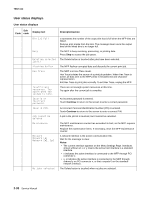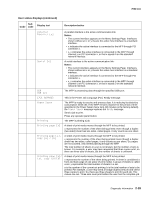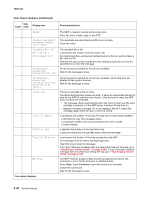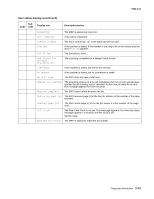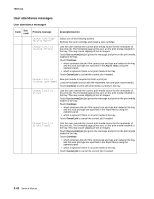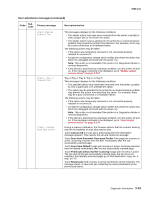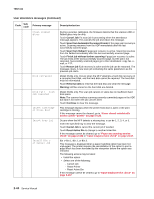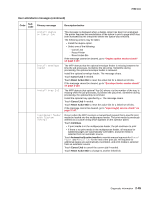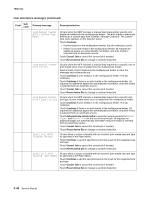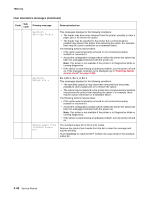Lexmark X644E Service Manual - Page 81
Cancel Job, Scan from Automatic Document Feeder, Scan from flatbed - scan to email
 |
UPC - 734646093156
View all Lexmark X644E manuals
Add to My Manuals
Save this manual to your list of manuals |
Page 81 highlights
7002-xxx User attendance messages (continued) Code Sub code Primary message Check Duplex Connection Check Tray x Connection Clean scanner backing strip Description/action This messages displays for the following conditions: • The duplex option may have been removed from the printer, possibly to clear a paper jam or to remove the option. • The duplex option may be attached to the printer but a communications problem may prevent the printer from detection. For example, there may be a poor connection or a hardware failure. The following actions may be taken: • If the option was temporarily removed or not connected properly, reattach or reconnect it. • Accept the configuration change which notifies the printer the option has been hot unplugged (removed with the power on). Note: This action is not available if the printer is in Diagnostics Mode or running diagnostics. • If the device is experiencing a hardware problem, turn the printer off and on. If the message continues to be displayed, go to "Duplex option service check" on page 2-127. Tray x=Tray 2, Tray 3, Tray 4, or Tray 5 This messages displays for the following conditions: • The specified device may have been removed from the printer, possibly to clear a paper jam or to uninstall the option. • The option may be attached to the printer but a communications problem may prevent the printer from detecting the option. For example, there may be a poor connection or a hardware failure. The following actions may be taken: • If the option was temporarily removed or not connected properly, reattach or reconnect it. • Accept the configuration change which notifies the printer the option has been hot unplugged (removed with the power on). Note: This action is not available if the printer is in Diagnostics Mode or running diagnostics. • If the device is experiencing a hardware problem, turn the printer off and on. If the message continues to be displayed, go to "Input tray(s) service check" on page 2-147. During a scanner calibration, the firmware detects that the scanner backing strip for the backside of scan jobs may be dirty. Touch Cancel Job if a scan job is processing when the attendance message appears. This cancels the job and clears the message. Touch Scan from Automatic Document Feeder if the page jam recovery is active. Scanning resumes from the ADF immediately after the last successfully scanned page. Touch Scan from flatbed if page jam recovery is active. Scanning resumes from the flatbed immediately after the last successfully scanned page. Touch Finish job without further scanning if page jam recovery is active. The job ends at the last successfully scanned page, but the job is not canceled. Successfully scanned pages go to their destination: copy, fax, email, or FTP. Touch Restart job if job recovery is active and the job can be restarted. The message clears. A new scan job containing the same parameters as the previous job starts. Diagnostic information 2-43