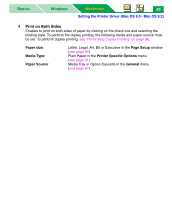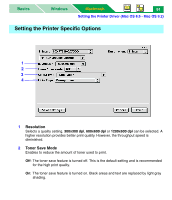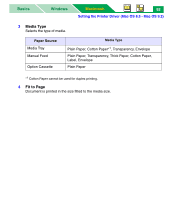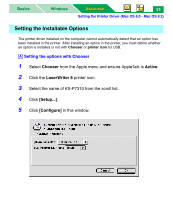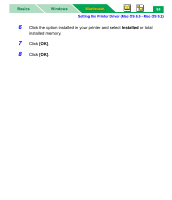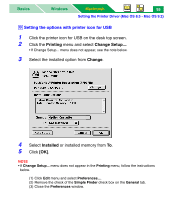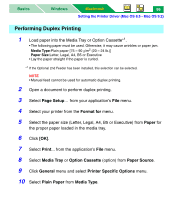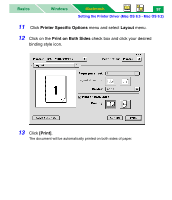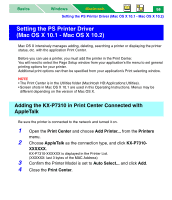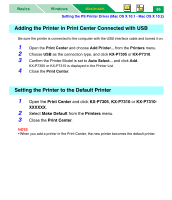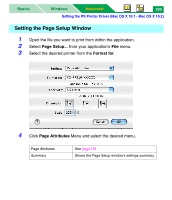Panasonic KX-P7310 Laser Printer - Page 100
Printing, Change, Installed, Setting the options with printer icon for USB
 |
UPC - 092281830131
View all Panasonic KX-P7310 manuals
Add to My Manuals
Save this manual to your list of manuals |
Page 100 highlights
Basics Windows Macintosh 95 Setting the Printer Driver (Mac OS 8.5 - Mac OS 9.2) B Setting the options with printer icon for USB 1 Click the printer icon for USB on the desk top screen. 2 Click the Printing menu and select Change Setup.... • If Change Setup... menu does not appear, see the note below. 3 Select the installed option from Change. 4 Select Installed or installed memory from To. 5 Click [OK]. NOTE • If Change Setup... menu does not appear in the Printing menu, follow the instructions below. (1) Click Edit menu and select Preferences.... (2) Remove the check of the Simple Finder check box on the General tab. (3) Close the Preferences window.
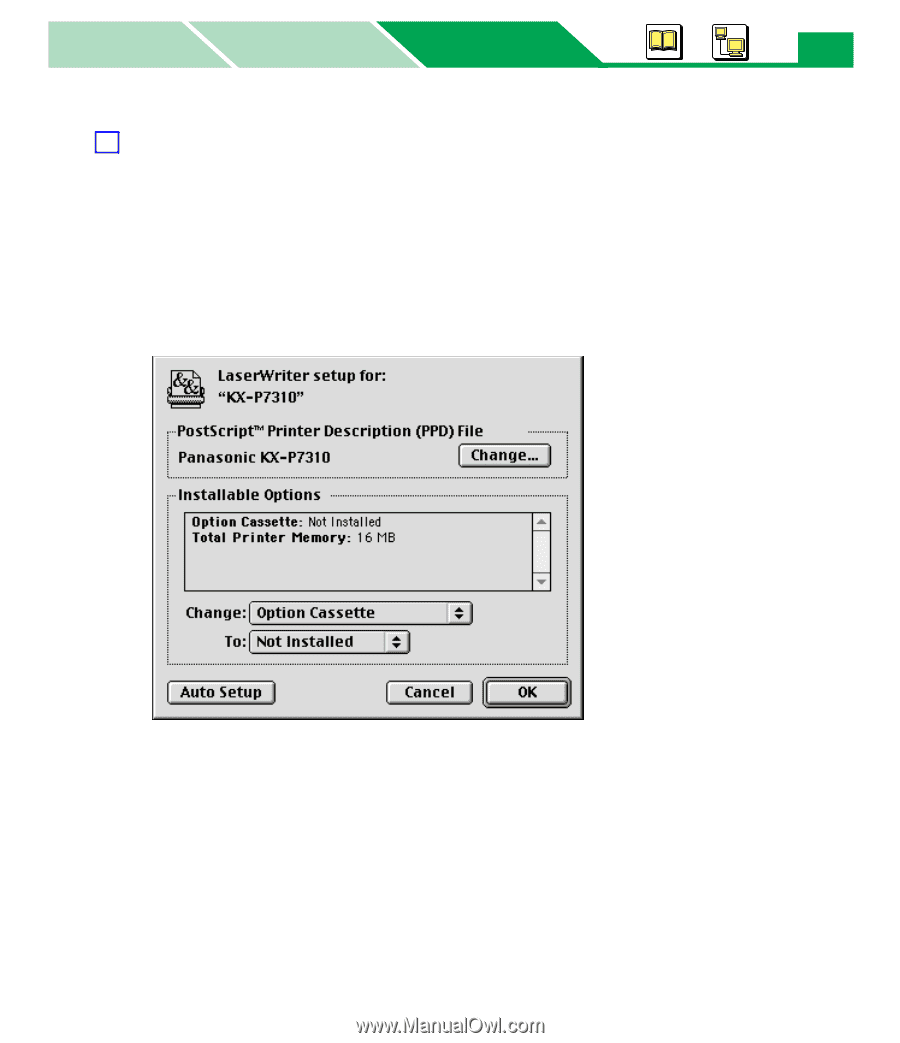
Setting the Printer Driver (Mac OS 8.5 - Mac OS 9.2)
Macintosh
Macintosh
Windows
Basics
95
Setting the options with printer icon for USB
1
Click the printer icon for USB on the desk top screen.
2
Click the
Printing
menu and select
Change Setup...
.
•If Change Setup... menu does not appear, see the note below.
3
Select the installed option from
Change
.
4
Select
Installed
or installed memory from
To
.
5
Click
[OK]
.
NOTE
• If
Change Setup...
menu does not appear in the
Printing
menu, follow the instructions
below.
(1) Click
Edit
menu and select
Preferences...
.
(2) Remove the check of the
Simple Finder
check box on the
General
tab.
(3) Close the
Preferences
window.
B