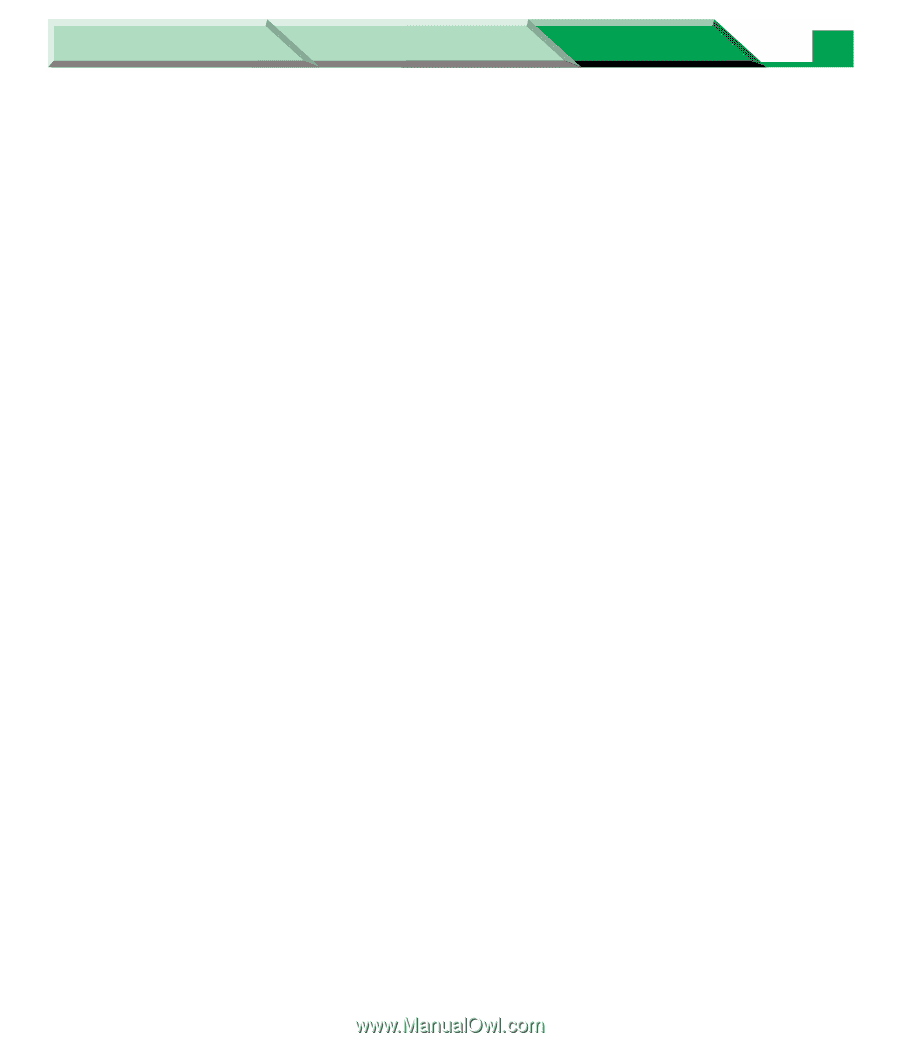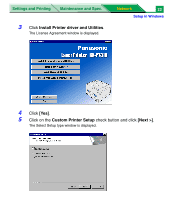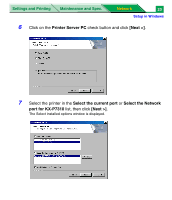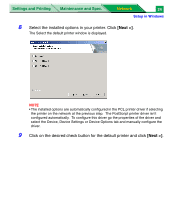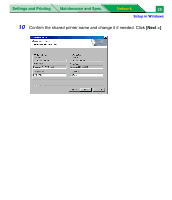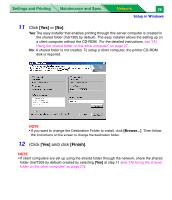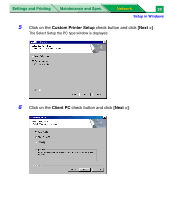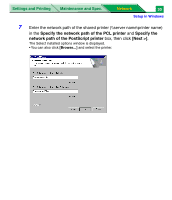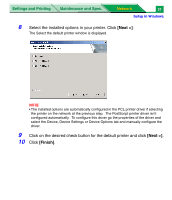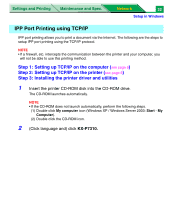Panasonic KX-P7310 Laser Printer - Page 210
Step 4: Setting up the client computer
 |
UPC - 092281830131
View all Panasonic KX-P7310 manuals
Add to My Manuals
Save this manual to your list of manuals |
Page 210 highlights
Settings and Printing Maintenance and Spec. Network 27 Setup in Windows Step 4: Setting up the client computer If the shared folder has been created at the previous step 3, the client computer can be simply set up with the shared folder (see the method [A] or [B]). If the shared folder was not created, set up the computer with the printer CD-ROM following the method [C]. [A] Using the shared folder on the other computer 1 Open the shared folder of the other computer on the network. 2 Double click Setup.exe in the shared folder. The License Agreement window is displayed. 3 Click [Yes]. InstallShiled Wizard Complete window is displayed. 4 Click [Finish]. [B] Using the CD-R media The easy installer CD can be created by copying files in the shared folder on a CD-R. It excludes the time to inform the location of the shared folder on the network. 1 Copy all files of the shared folder (ex. C:\Inst7305) on a CD-R media. 2 Insert the CD-R to a client computer to set up. The License Agreement window is displayed. 3 Click [Yes]. The setup program starts installing the printer driver and utilities. InstallShiled Wizard Complete window is displayed after the installation is finished. 4 Click [Finish].