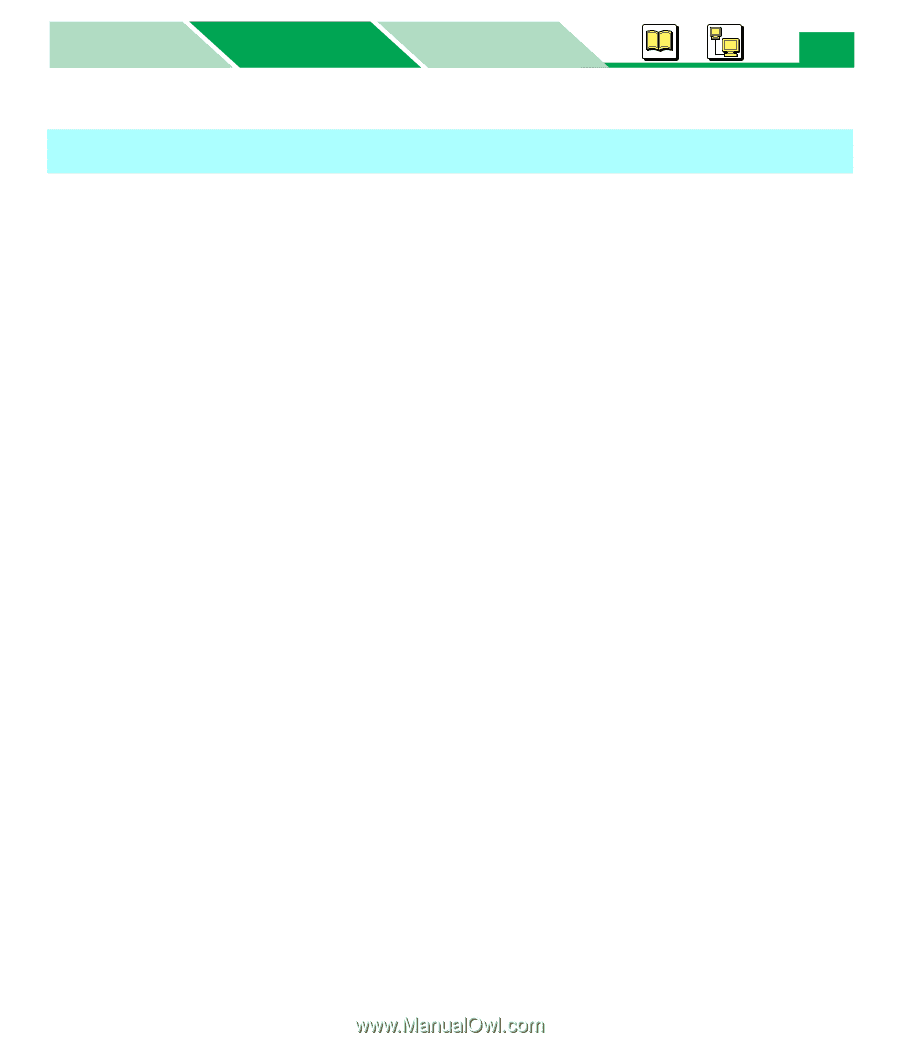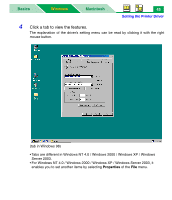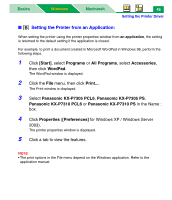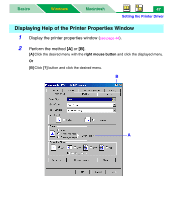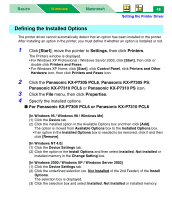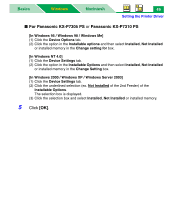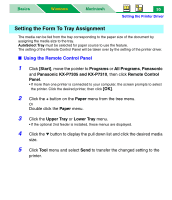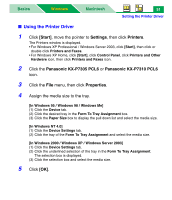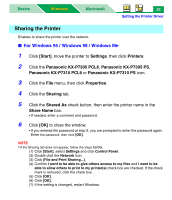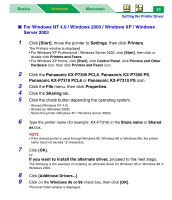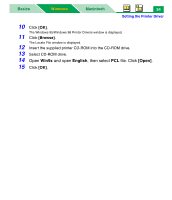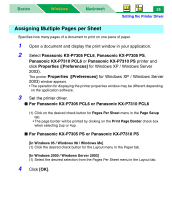Panasonic KX-P7310 Laser Printer - Page 55
Setting the Form To Tray Assignment, Using the Remote Control Panel
 |
UPC - 092281830131
View all Panasonic KX-P7310 manuals
Add to My Manuals
Save this manual to your list of manuals |
Page 55 highlights
Basics Windows Macintosh 50 Setting the Printer Driver Setting the Form To Tray Assignment The media can be fed from the tray corresponding to the paper size of the document by assigning the media size to the tray. AutoSelect Tray must be selected for paper source to use the feature. The setting of the Remote Control Panel will be taken over by the setting of the printer driver. ■ Using the Remote Control Panel 1 Click [Start], move the pointer to Programs or All Programs, Panasonic and Panasonic KX-P7305 and KX-P7310, then click Remote Control Panel. • If more than one printer is connected to your computer, the screen prompts to select the printer. Click the desired printer, then click [OK]. 2 Click the + button on the Paper menu from the tree menu. Or Double click the Paper menu. 3 Click the Upper Tray or Lower Tray menu. • If the optional 2nd feeder is installed, these menus are displayed. 4 Click the ! button to display the pull down list and click the desired media size. 5 Click Tool menu and select Send to transfer the changed setting to the printer.