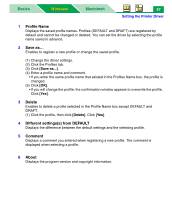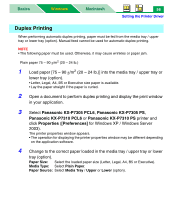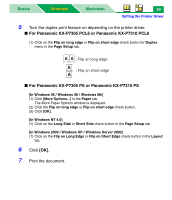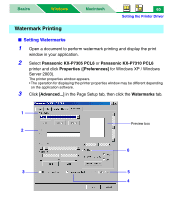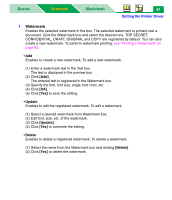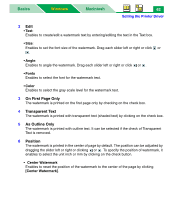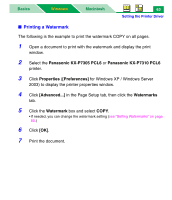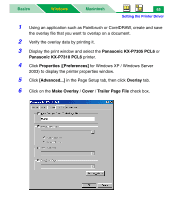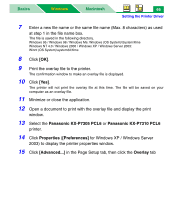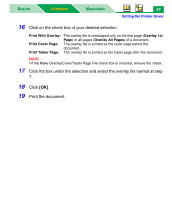Panasonic KX-P7310 Laser Printer - Page 67
On First Only, Transparent Text, As Outline Only, Position, Angle, Center Watermark
 |
UPC - 092281830131
View all Panasonic KX-P7310 manuals
Add to My Manuals
Save this manual to your list of manuals |
Page 67 highlights
Basics Windows Macintosh 62 Setting the Printer Driver 2 Edit • Text: Enables to create/edit a watermark text by entering/editing the text in the Text box. • Size: Enables to set the font size of the watermark. Drag each slider left or right or click or . • Angle: Enables to angle the watermark. Drag each slider left or right or click or . • Fonts Enables to select the font for the watermark text. • Color Enables to select the gray scale level for the watermark text. 3 On First Page Only The watermark is printed on the first page only by checking on the check box. 4 Transparent Text The watermark is printed with transparent text (shaded text) by clicking on the check box. 5 As Outline Only The watermark is printed with outline text. It can be selected if the check of Transparent Text is removed. 6 Position The watermark is printed in the center of page by default. The position can be adjusted by dragging the slider left or right or clicking or . To specify the position of watermark, it enables to select the unit inch or mm by clicking on the check button. • Center Watermark Enables to reset the position of the watermark to the center of the page by clicking [Center Watermark].