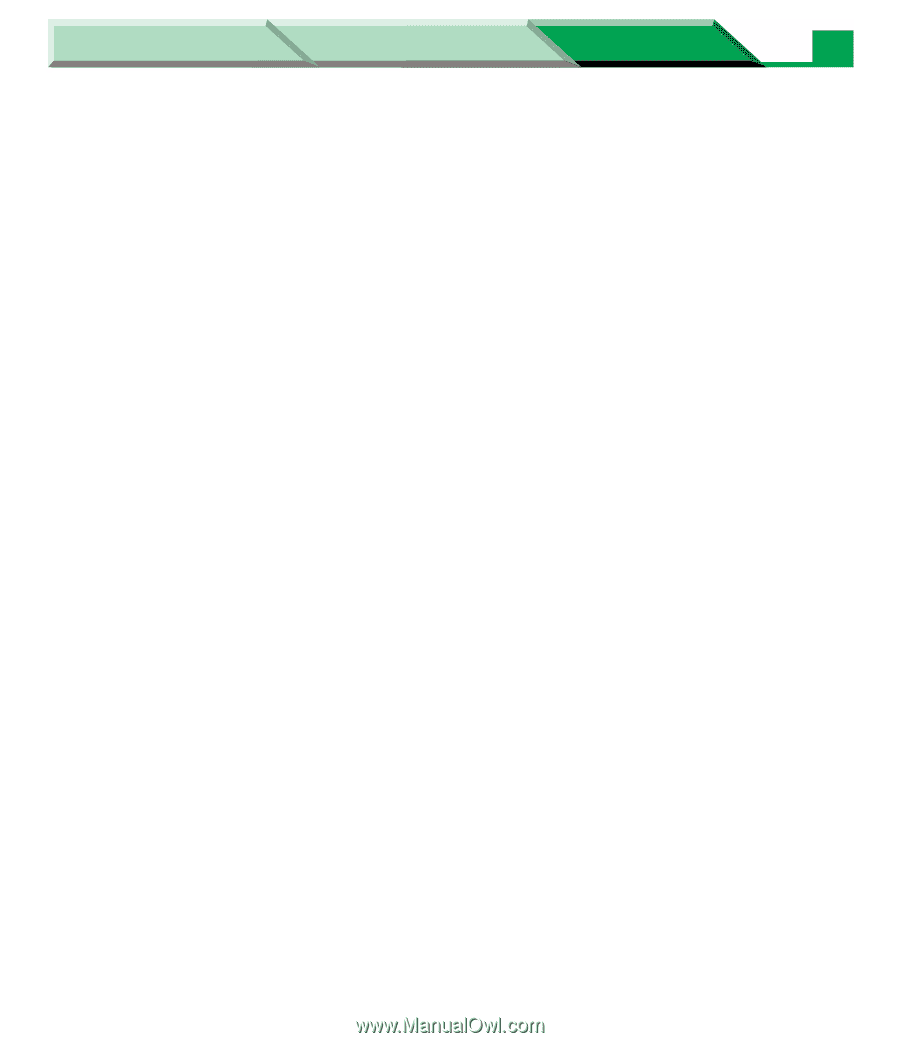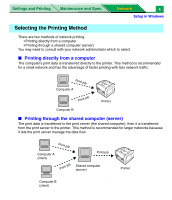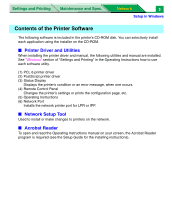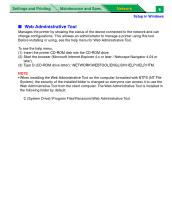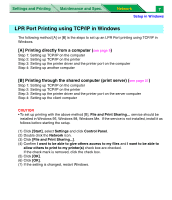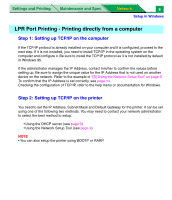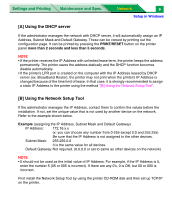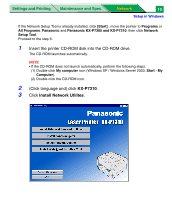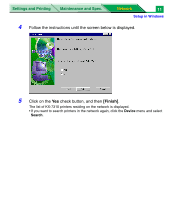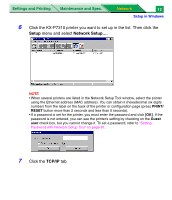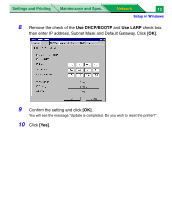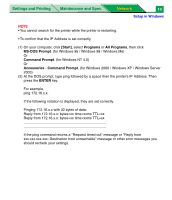Panasonic KX-P7310 Laser Printer - Page 192
A] Using the DHCP server, B] Using the Network Setup Tool
 |
UPC - 092281830131
View all Panasonic KX-P7310 manuals
Add to My Manuals
Save this manual to your list of manuals |
Page 192 highlights
Settings and Printing Maintenance and Spec. Network 9 Setup in Windows [A] Using the DHCP server If the administrator manages the network with DHCP server, it will automatically assign an IP Address, Subnet Mask and Default Gateway. These can be viewed by printing out the configuration page. It can be printed by pressing the PRINT/RESET button on the printer panel more than 2 seconds and less than 5 seconds. NOTE • If the printer receives the IP Address with unlimited lease term, the printer keeps the address permanently. The printer saves the address statically and the DHCP function becomes disable automatically. • If the printer's LPR port is created on the computer with the IP Address leased by DHCP server (ex. Broadband Router), the printer may not print when the printer's IP Address is changed because of the time limit of lease. In that case, it is strongly recommended to assign a static IP Address to the printer using the method "[B] Using the Network Setup Tool". [B] Using the Network Setup Tool If the administrator manages the IP Address, contact them to confirm the values before the installation. If not, set the unique value that is not used by another device on the network. Refer to the example shown below. Example (assigning the IP Address, Subnet Mask and Default Gateway) IP Address: 172.16.x.x (x: you can choose any number from 0-255 except 0.0 and 255.255) Be sure that the IP Address is not assigned to the other devices. Subnet Mask: 255.255.0.0 It is the same value for all devices. Default Gateway: Not required. (0.0.0.0 or set to same as other devices on the network) NOTE • 0 should not be used as the initial value of IP Address. For example, if the IP Address is 5, enter the number 5 (05 or 005 is incorrect). If there are any 0's, 0 is OK, but 00 or 000 is incorrect. First install the Network Setup Tool by using the printer CD-ROM disk and then set up TCP/IP on the printer.