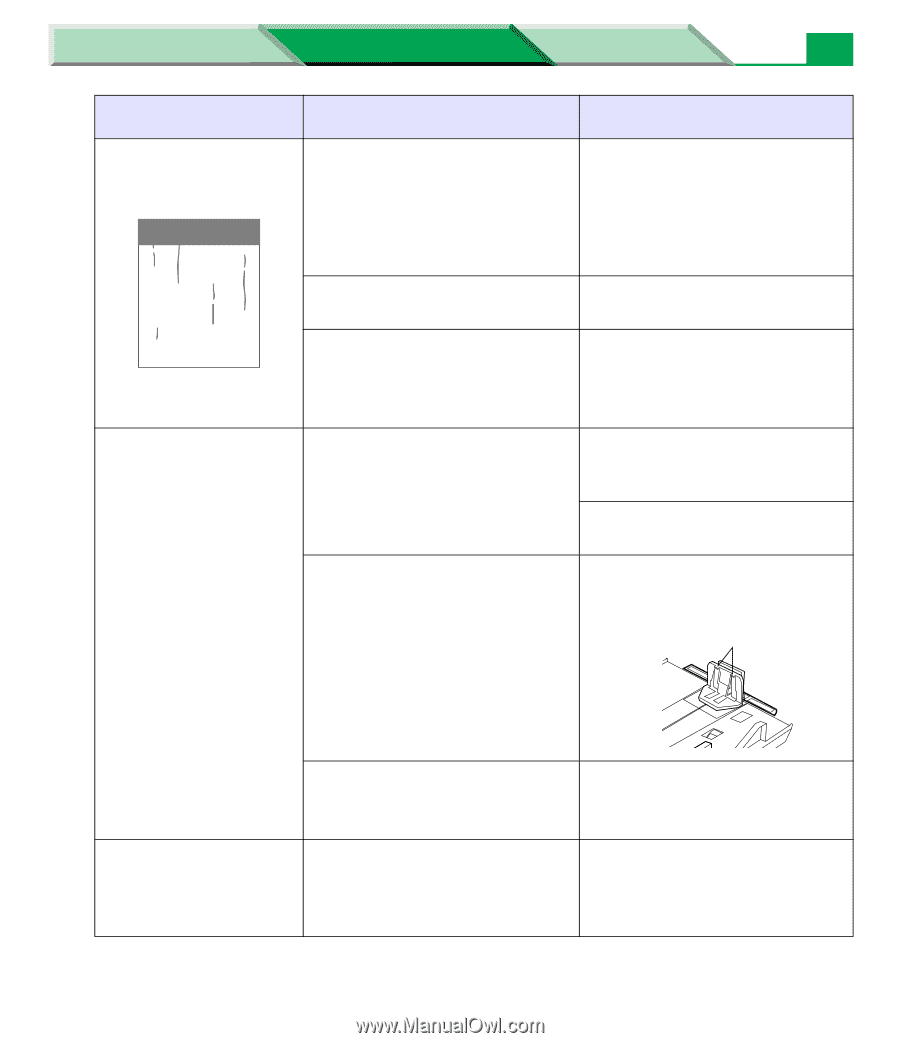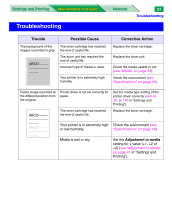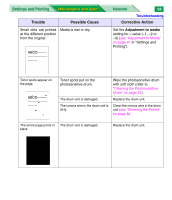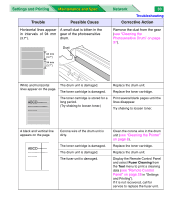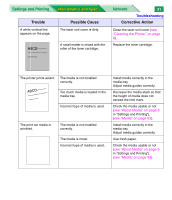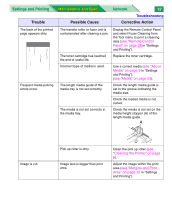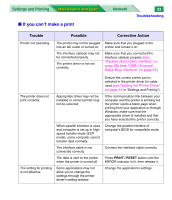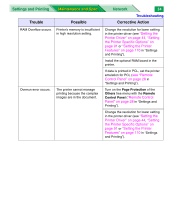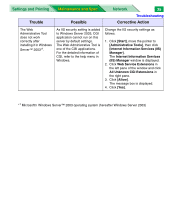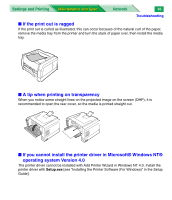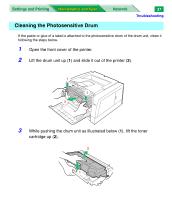Panasonic KX-P7310 Laser Printer - Page 154
see Remote Control, see About
 |
UPC - 092281830131
View all Panasonic KX-P7310 manuals
Add to My Manuals
Save this manual to your list of manuals |
Page 154 highlights
Settings and Printing Maintenance and Spec. Trouble Possible Cause Network 32 Troubleshooting Corrective Action The back of the printed page appears dirty. Frequent media-picking errors occur. The transfer roller or fuser unit is contaminated after clearing a jam. Display the Remote Control Panel and select Fuser Cleaning from the Tool menu to print a cleaning data (see "Remote Control Panel" on page 28 in "Settings and Printing"). The toner cartridge has reached the end of useful life. Replace the toner cartridge. Incorrect type of media is used. Use a correct media (see "About Media" on page 9 in "Settings and Printing"), (see "Media" on page 53). The length media guide of the media tray is not set correctly. Check the length media guide is set to the groove indicating the media size. Check the loaded media is not curled. The media is not set correctly in the media tray. Check the media is not set on the media height stopper (A) of the length media guide. A Image is cut. Pick up roller is dirty. Image size is bigger than print area. Clean the pick up roller (see "Cleaning the Printer" on page 8). Adjust the image within the print area (see "Margins and Print Area" on page 12 in "Settings and Printing").