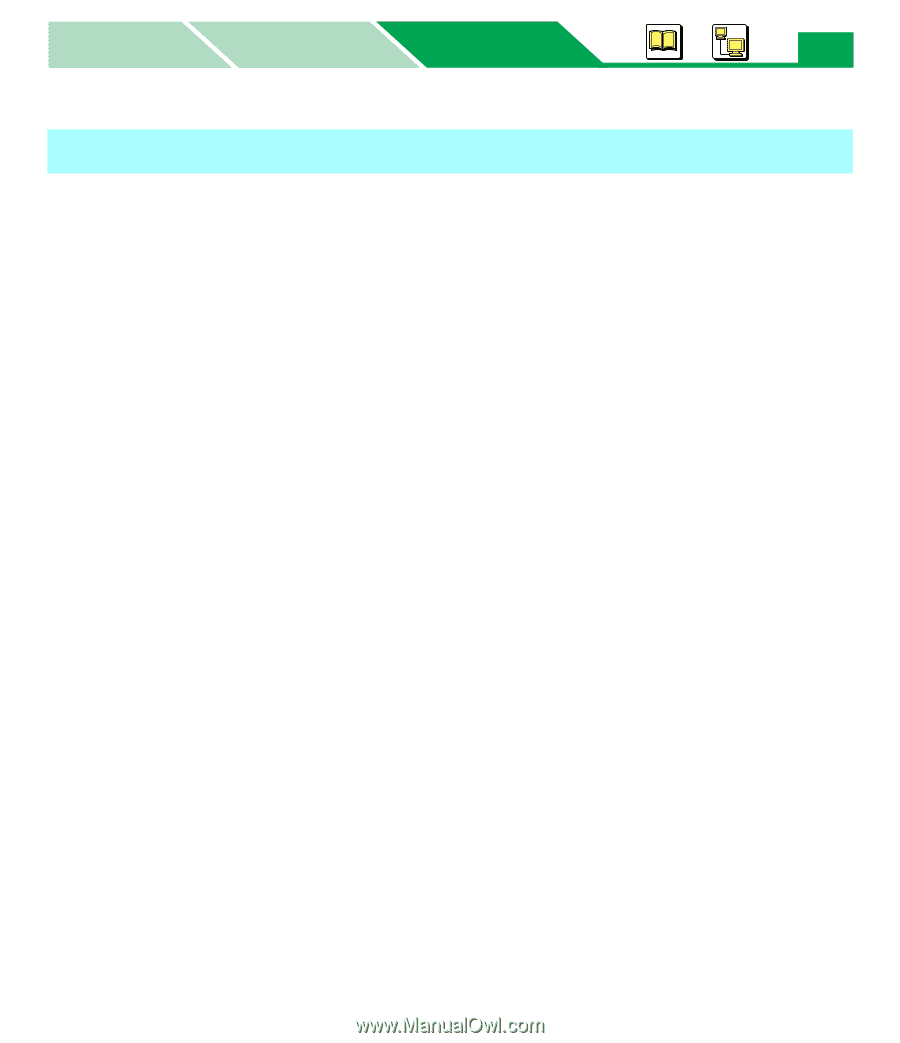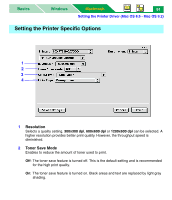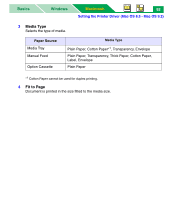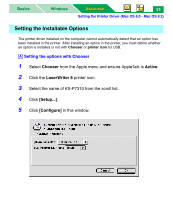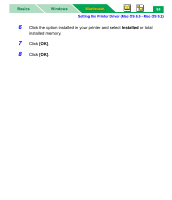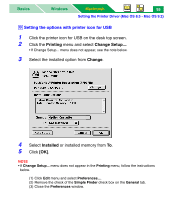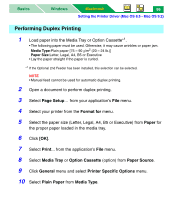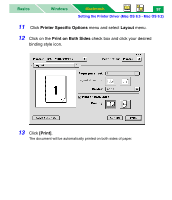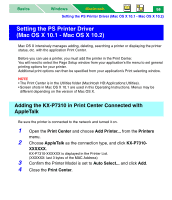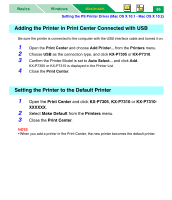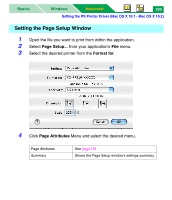Panasonic KX-P7310 Laser Printer - Page 101
Performing Duplex Printing, Setup, Format for, Paper, Print, Media Tray, Option Cassette
 |
UPC - 092281830131
View all Panasonic KX-P7310 manuals
Add to My Manuals
Save this manual to your list of manuals |
Page 101 highlights
Basics Windows Macintosh 96 Setting the Printer Driver (Mac OS 8.5 - Mac OS 9.2) Performing Duplex Printing 1 Load paper into the Media Tray or Option Cassette*1. • The following paper must be used. Otherwise, it may cause wrinkles or paper jam. Media Type:Plain paper [75 - 90 g/m2 (20 - 24 lb.)] Paper Size:Letter, Legal, A4, B5 or Executive • Lay the paper straight if the paper is curled. *1 If the Optional 2nd Feeder has been installed, this selection can be selected. NOTE • Manual feed cannot be used for automatic duplex printing. 2 Open a document to perform duplex printing. 3 Select Page Setup... from your application's File menu. 4 Select your printer from the Format for menu. 5 Select the paper size (Letter, Legal, A4, B5 or Executive) from Paper for the proper paper loaded in the media tray. 6 Click [OK]. 7 Select Print... from the application's File menu. 8 Select Media Tray or Option Cassette (option) from Paper Source. 9 Click General menu and select Printer Specific Options menu. 10 Select Plain Paper from Media Type.