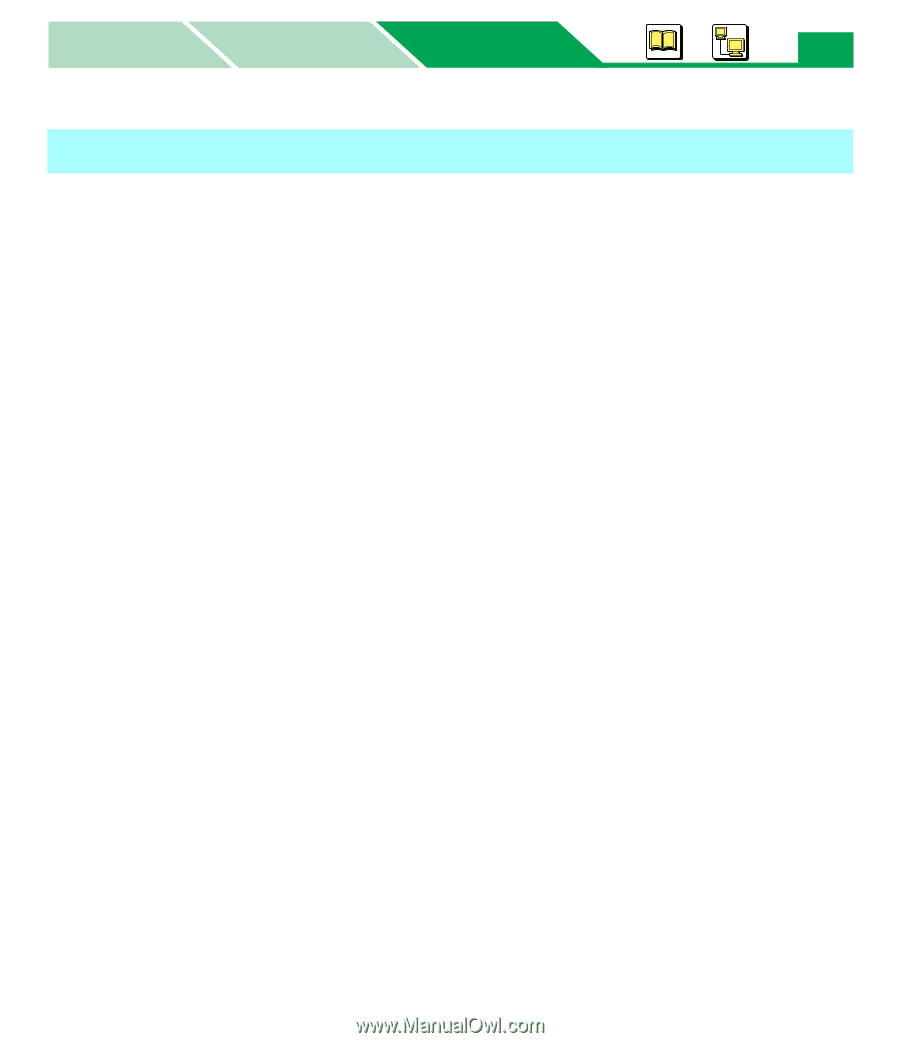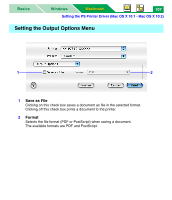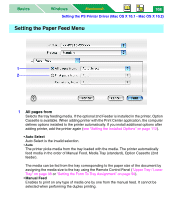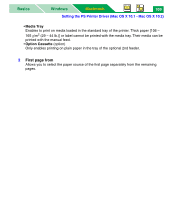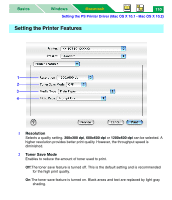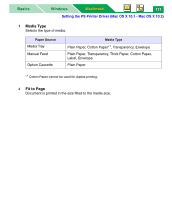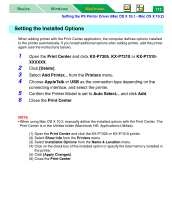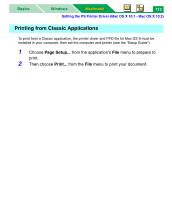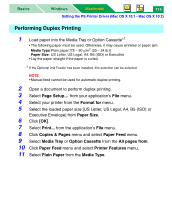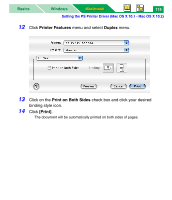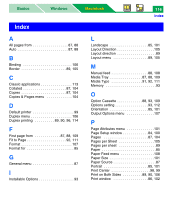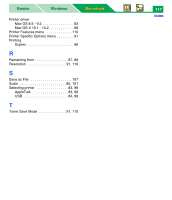Panasonic KX-P7310 Laser Printer - Page 117
Setting the Installed Options, Print Center, KX-P7305, Delete], Printers, AppleTalk
 |
UPC - 092281830131
View all Panasonic KX-P7310 manuals
Add to My Manuals
Save this manual to your list of manuals |
Page 117 highlights
Basics Windows Macintosh 112 Setting the PS Printer Driver (Mac OS X 10.1 - Mac OS X 10.2) Setting the Installed Options When adding printer with the Print Center application, the computer defines options installed to the printer automatically. If you install additional options after adding printer, add the printer again (see the instructions below). 1 Open the Print Center and click KX-P7305, KX-P7310 or KX-P7310- XXXXXX. 2 Click [Delete]. 3 Select Add Printer... from the Printers menu. 4 Choose AppleTalk or USB as the connection type depending on the connecting interface, and select the printer. 5 Confirm the Printer Model is set to Auto Select... and click Add. 6 Close the Print Center. NOTE • When using Mac OS X 10.2, manually define the installed options with the Print Center. The Print Center is in the Utilities folder (Macintosh HD: Applications:Utilities). (1) Open the Print Center and click the KX-P7305 or KX-P7310 printer. (2) Select Show Info from the Printers menu. (3) Select Installable Options from the Name & Location menu. (4) Click on the check box of the installed option or specify the total memory installed in the printer. (5) Click [Apply Changes]. (6) Close the Print Center.