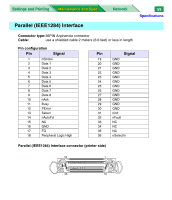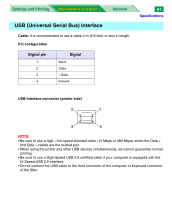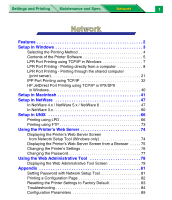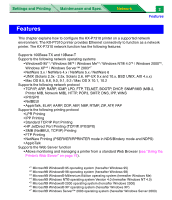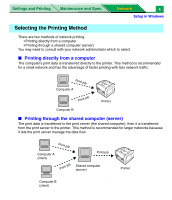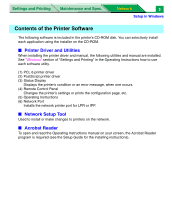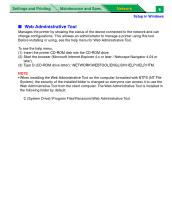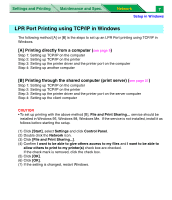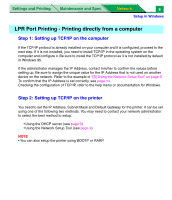Panasonic KX-P7310 Laser Printer - Page 186
Setup in Windows, Selecting the Setup Method
 |
UPC - 092281830131
View all Panasonic KX-P7310 manuals
Add to My Manuals
Save this manual to your list of manuals |
Page 186 highlights
Settings and Printing Maintenance and Spec. Network 3 Setup in Windows Setup in Windows This chapter explains how to set up LPR port and IPP port printing in Windows*1 (Windows 95, Windows 98, Windows Me, Windows NT 4.0, Windows 2000, Windows XP and Windows Server 2003 environment). When installing the KX-P7310 software, refer to "Contents of the Printer Software" on page 5. ■ Selecting the Setup Method When setting up printing with printer software provided, you can select Quick Printer Setup or Custom Printer Setup. Quick Printer Setup Enables an easy set up method to print directly from each computer. It must be set up on each computer using the CD-ROM provided (refer to "Printing directly from a computer" on page 4). Custom Printer Setup Supports setting up printing through a shared computer (server) (refer to "Printing through the shared computer (server)" on page 4) or set up printing directly from each computer (refer to "Printing directly from a computer" on page 4). A shared folder can be created to set up a client or another computer when configuring the first or printer server computer. Then the client or another computers can be automatically set up using the shared folder to select the printing method: printing through a shared computer or printing directly from each computer. *1 Microsoft Windows operating system (hereafter Windows)