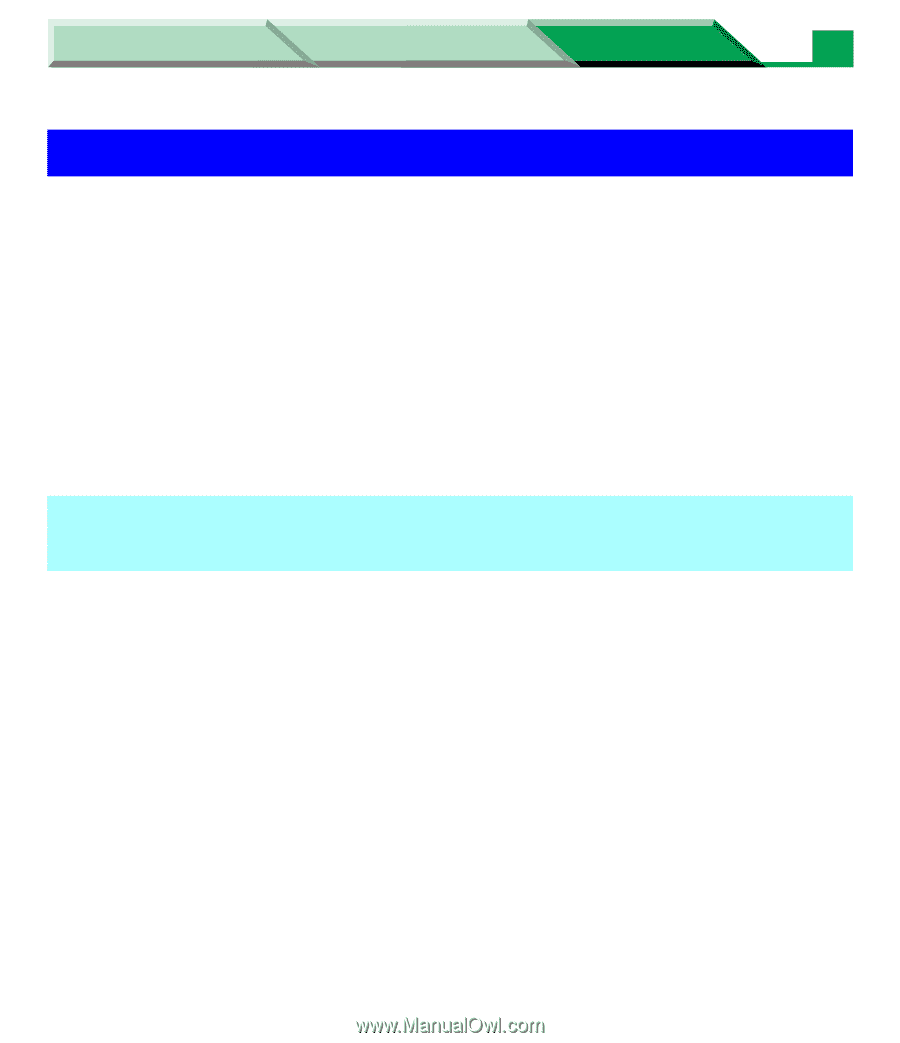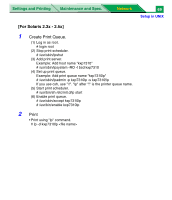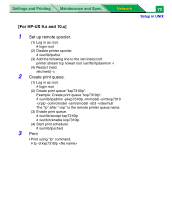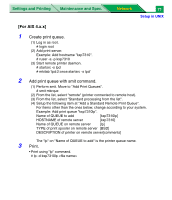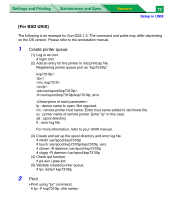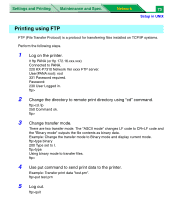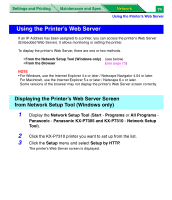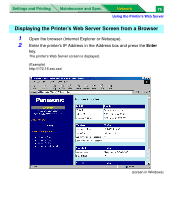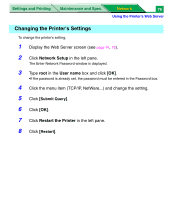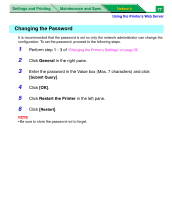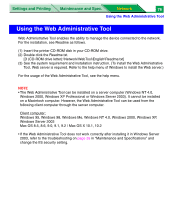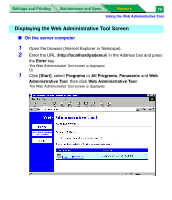Panasonic KX-P7310 Laser Printer - Page 257
Using the Printer’s Web Server
 |
UPC - 092281830131
View all Panasonic KX-P7310 manuals
Add to My Manuals
Save this manual to your list of manuals |
Page 257 highlights
Settings and Printing Maintenance and Spec. Network 74 Using the Printer's Web Server Using the Printer's Web Server If an IP Address has been assigned to a printer, you can access the printer's Web Server (Embedded Web Server). It allows monitoring or setting the printer. To display the printer's Web Server, there are one or two methods. • From the Network Setup Tool (Windows only) (see below) • From the Browser (see page 75) NOTE • For Windows, use the Internet Explorer 4.x or later / Netscape Navigator 4.04 or later. For Macintosh, use the Internet Explorer 5.x or later / Netscape 6.x or later. Some versions of the browser may not display the printer's Web Server screen correctly. Displaying the Printer's Web Server Screen from Network Setup Tool (Windows only) 1 Display the Network Setup Tool (Start - Programs or All Programs - Panasonic - Panasonic KX-P7305 and KX-P7310 - Network Setup Tool). 2 Click the KX-P7310 printer you want to set up from the list. 3 Click the Setup menu and select Setup by HTTP. The printer's Web Server screen is displayed.