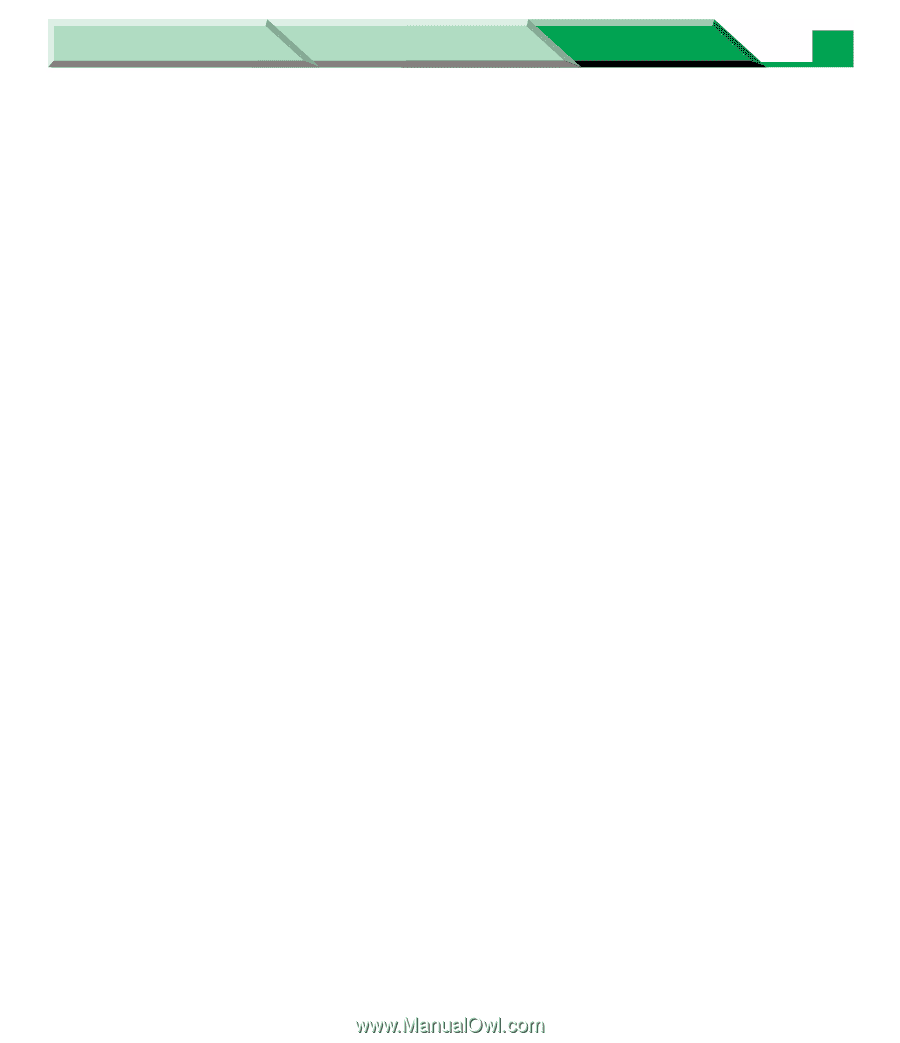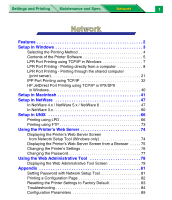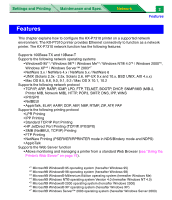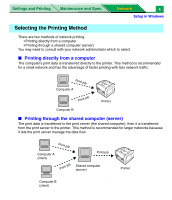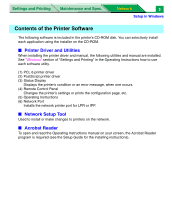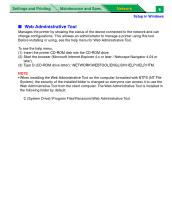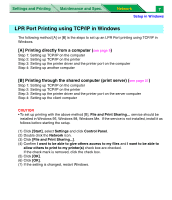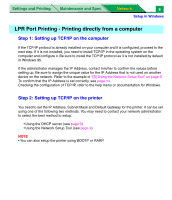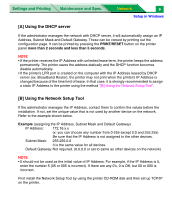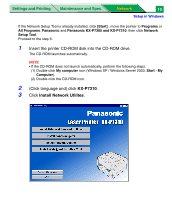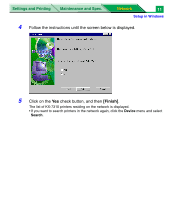Panasonic KX-P7310 Laser Printer - Page 189
Web Administrative Tool
 |
UPC - 092281830131
View all Panasonic KX-P7310 manuals
Add to My Manuals
Save this manual to your list of manuals |
Page 189 highlights
Settings and Printing Maintenance and Spec. Network 6 Setup in Windows ■ Web Administrative Tool Manages the printer by showing the status of the device connected to the network and can change configurations. This allowes an administrator to manage a printer using this tool. Before installing or using, see the help menu for Web Administrative Tool. To see the help menu, (1) Insert the printer CD-ROM disk into the CD-ROM drive. (2) Start the browser (Microsoft Internet Explorer 4.x or later / Netscape Navigator 4.04 or later). (3) Type D (CD-ROM drive letter): \NETWORK\WEBTOOL\ENGLISH\HELP\HELP.HTM. NOTE • When installing the Web Administrative Tool on the computer formatted with NTFS (NT File System), the security of the installed folder is changed so everyone can access it to use the Web Administrative Tool from the client computer. The Web Administrative Tool is installed in the following folder by default: C (System Drive):\Program Files\Panasonic\Web Administrative Tool