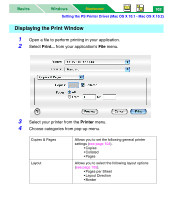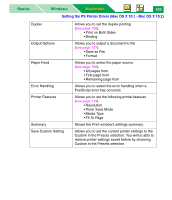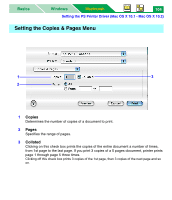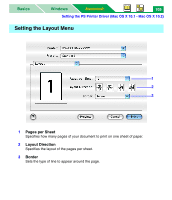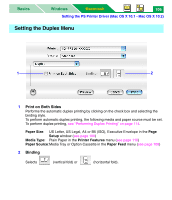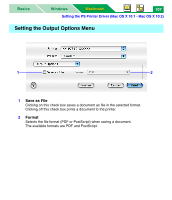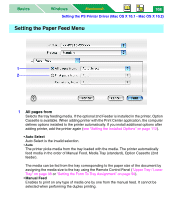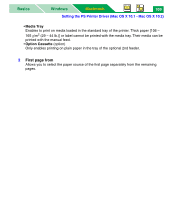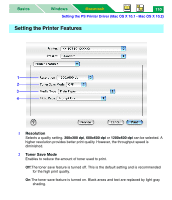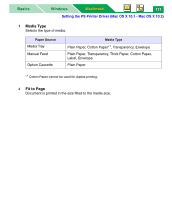Panasonic KX-P7310 Laser Printer - Page 111
Setting the Duplex Menu, Print on Both Sides, Binding
 |
UPC - 092281830131
View all Panasonic KX-P7310 manuals
Add to My Manuals
Save this manual to your list of manuals |
Page 111 highlights
Basics Windows Macintosh 106 Setting the PS Printer Driver (Mac OS X 10.1 - Mac OS X 10.2) Setting the Duplex Menu 1 2 1 Print on Both Sides Performs the automatic duplex printing by clicking on the check box and selecting the binding style. To perform automatic duplex printing, the following media and paper source must be set. To perform duplex printing, see "Performing Duplex Printing" on page 114. Paper Size: US Letter, US Legal, A4 or B5 (ISO), Executive Envelope in the Page Setup window (see page 100) Media Type: Plain Paper in the Printer Features menu (see page 110) Paper Source:Media Tray or Option Cassette in the Paper Feed menu (see page 108) 2 Binding Selects (vertical fold) or (horizontal fold).
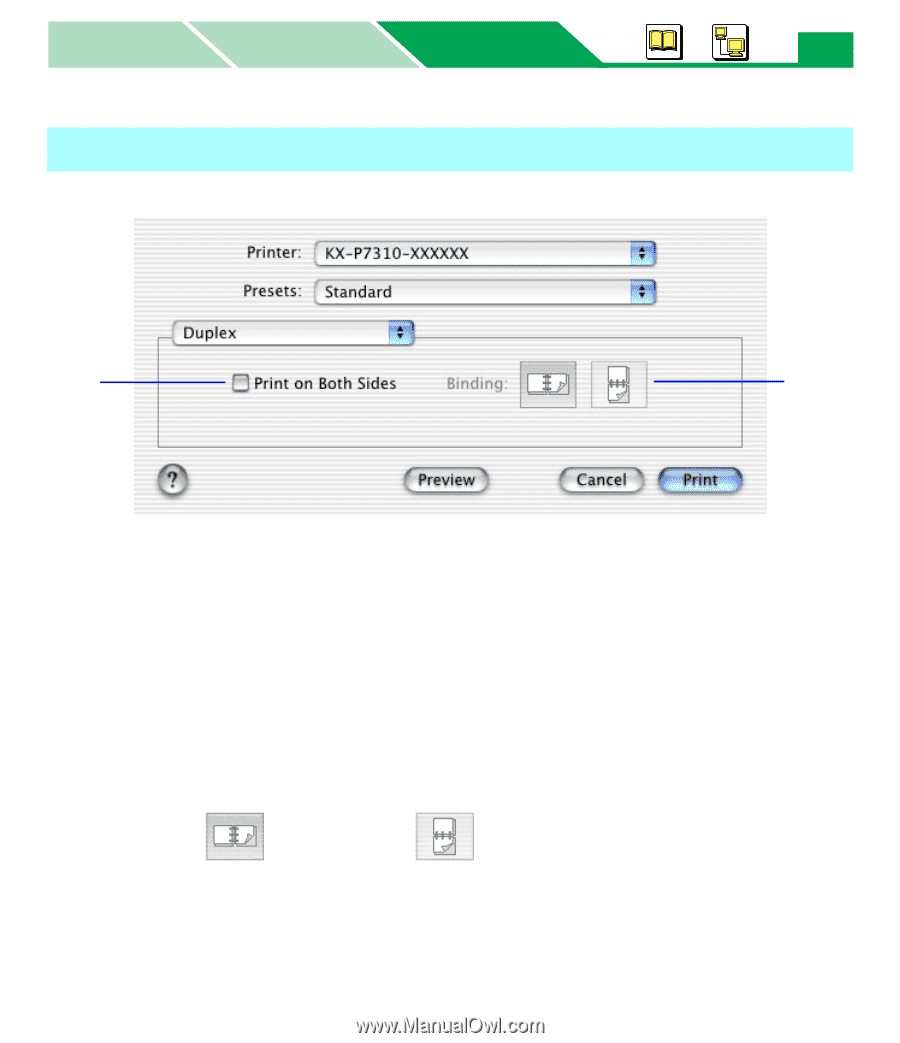
Setting the PS Printer Driver (Mac OS X 10.1 - Mac OS X 10.2)
Macintosh
Macintosh
Windows
Basics
106
1
Print on Both Sides
Performs the automatic duplex printing by clicking on the check box and selecting the
binding style.
To perform automatic duplex printing, the following media and paper source must be set.
To perform duplex printing,
see “Performing Duplex Printing” on page 114
.
Paper Size
:
US Letter, US Legal, A4 or B5 (ISO), Executive Envelope in the
Page
Setup
window (
see page 100
)
Media Type
:
Plain Paper in the
Printer Features
menu (
see page 110
)
Paper Source
:Media Tray or Option Cassette in the
Paper Feed
menu (
see page 108
)
2
Binding
Selects
(vertical fold) or
(horizontal fold).
Setting the Duplex Menu
2
1